Inline Functions Scenario - Using K2 Designer for SharePoint
In this scenario, we're using SharePoint columns and the K2 Designer for SharePoint as the designing tool.
Scenario Description
We have a customer who is recruiting people with specific skills. In order to provide them with details as to who is available with the required skills, we've created SharePoint columns within a SharePoint library with details related to potential candidates and built a process around the SharePoint library and columns to identify candidates who conform to the specified requirements.Our customer would like details on the candidates with Programming and InfoPath skills. After completion of the process, the Process Instances Report can be generated which will show the status of the Valid Candidate data field.
Features used
The following K2 Features are used in this scenario and specific references are made to the Process and SharePoint columns as described in the scenario above should you wish to recreate this scenario:
| Feature | Description |
|---|---|
|
SharePoint library |
SharePoint library containing columns that are required to update the validity status of the candidate |
|
Potential Candidates Process |
K2 Designer for SharePoint process that uses the statuses of the columns to update a process data field |
SharePoint library columns
The SharePoint library contains the following additional columns:
- Name (Single line of text)
- Surname (Single line of text)
- Programming (type Yes/No)
- InfoPath (type Yes/No)
Potential Candidates Process
Start Activity
- Contains all of the above SharePoint columns to be displayed on the process start form. These columns have been marked as required.
- Contains an additional data field called Valid Candidate (type Boolean)
Activity 1
- Contains a Set data fields action to save the data retrieved from the Programming and InfoPath SharePoint columns via the AND Inline Function in the Valid Candidate process data field.
How to configure the AND Inline Function
Use the Set data fields action from the General tab in the K2 Process Designer.
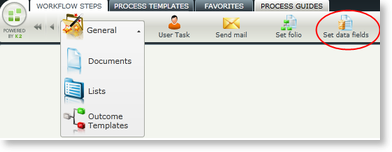
Fig. 1. Set data fields
On the Provide datafield values screen, select the Valid Candidate data field and drag and drop the AND Inline Function in the textbox next to it.
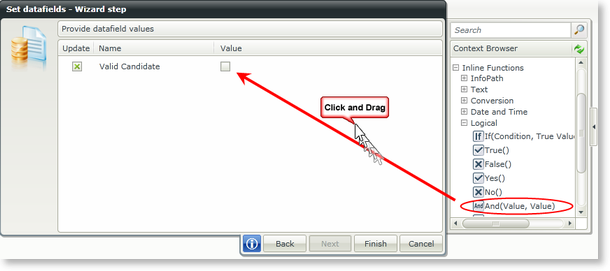
Fig. 2. Set data fields
The And (Value, Value) screen opens. Drag and drop the InfoPath and Programming SharePoint columns into the Value fields. Click OK.
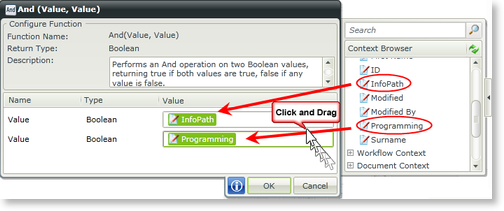
Fig. 3. AND Function Values
The AND function is displayed. When used in runtime it will perform an And operation on the two Boolean values, returning True if both values are True and False if any value is False. The result will be updated in the Valid Candidate datafield. Click Finish.
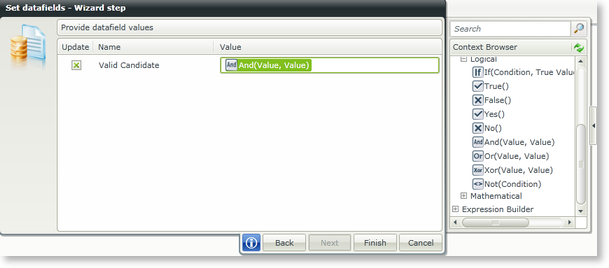
Fig. 4. Valid Candidate - And Function
Start the process and complete the details. We've selected True for both the InfoPath and Programming options.
Navigate to the Process Portal site and open the Process Instances Report. Click on the Process Folio of the process instance to open the Activity Instances Report. Click on the Data link.
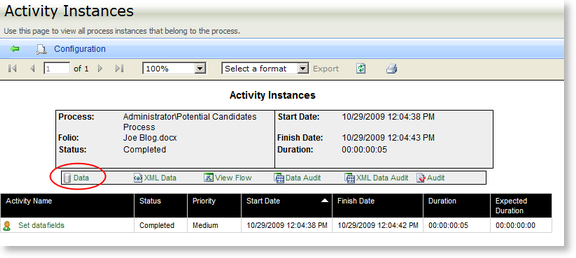
Fig. 5. Activity Instances Report
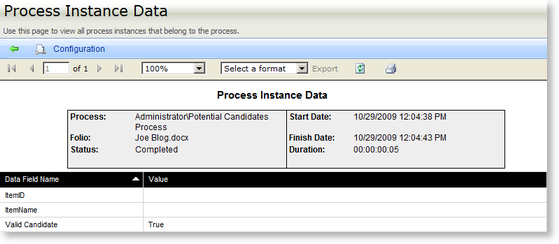
Fig. 6. Valid Candidate - Data Field
