All at Once Scenario 1
In this scenario, 2 planning options for the All at Once method are discussed.
Users and Roles
The following users are used in this example:
- Users: Bob, Jane and Susan
- Out of Office user: Bob
- Out of Office Forward Users: Joe and Sam
| Process 1 - Destination Rule Options | |
|---|---|
| Process Name | AAO2slots3users |
| Activity Plan Option | All at Once |
| Destination Set | Bob, Jane, Susan |
| Create a slot for each destination | False |
| Specified number of slots | 2 |
| Resolve all roles to users | False |
| Create a slot for each role | True |
| Slot(s) assigned to | 3 users (Bob, Jane, Susan) |
| Total number of slots | 2 |
| Outcome | This activity is actioned by any two of the users |
| Process 2 - Destination Rule Options | |
|---|---|
| Process Name | AAOcreateslotpdest3users |
| Activity Plan Option | All at Once |
| Destination Set | Bob, Jane, Susan |
| Create a slot for each destination | True |
| Specified number of slots | N/A |
| Resolve all roles to users | False |
| Create a slot for each role | True |
| Slot(s) assigned to | 3 users (Bob, Jane, Susan) |
| Total number of slots | 3 |
| Outcome | This activity is actioned by all three users |
The following diagram shows the process flow and worklist items as it would be displayed on the destination users' K2 Worklist. The Actions section in the diagram represents the steps followed by the destination users during the process cycle. To show the difference between the two processes, the following icons are used:
 icon represents worklist items for process AAO2slots3users
icon represents worklist items for process AAO2slots3users icon represents worklist items for process AAOcreateslotpdest3users
icon represents worklist items for process AAOcreateslotpdest3users
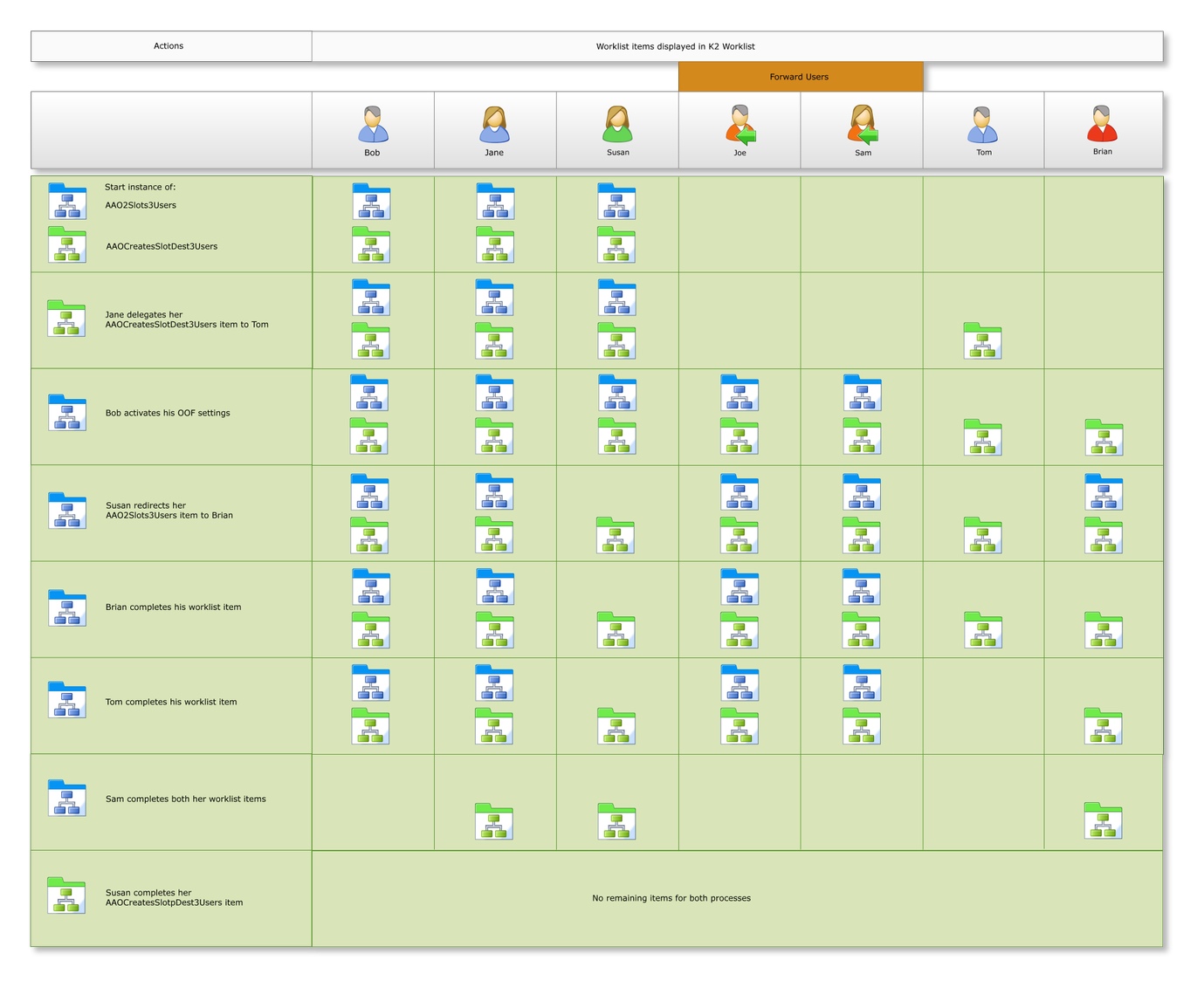
Note the following:
- Create K2 Workflow processes for process AAO2slots3users and process AAOcreateslotpdest3users with the Destination Rule Options as stipulated in the tables above using for example a SharePoint client event.
- Start one instance of the activity of process AAO2slots3users and process AAOcreateslotpdest3users. The activities are reflected in all three users' worklists. We are using Bob's K2 worklist as an example. Note that activity instances have been created for all three users and are displayed in the Management Worklist section in the figure below.
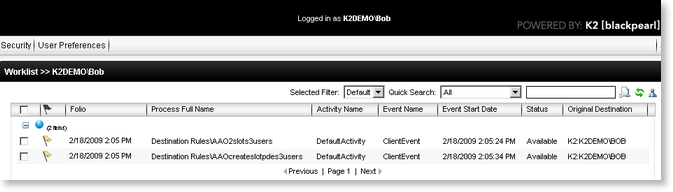
Fig.1 K2 Worklist - Bob

From an administrative perspective, a user with Administrative rights on the K2 Workflow Server, is able to view the Worklist entries in the K2 Management>Worklists node of the Management Console
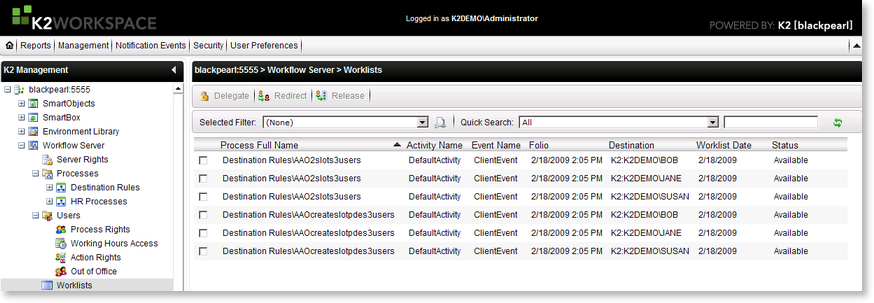
Fig.2 K2 Management Worklist
- Jane delegates her AAOcreateslotpdest3users item to Tom, assigning rights to him to action the worklist item. The item is still reflected on Jane's worklist, but in addition, is added to Tom's worklist as he is now an additional destination user of this worklist item. In the figures below, note that Tom has a worklist item for the AAOcreateslotpdest3users instance since he has been added to the list of destination users. The same item is still displayed in Jane's worklist. In figure 5 below, Tom is listed as an additional destination user in the K2 Management>Worklists node of Management Console for the process AAOcreateslotpdest3users
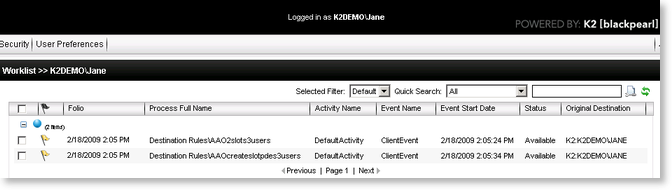
Fig.3 K2 Worklist - Jane
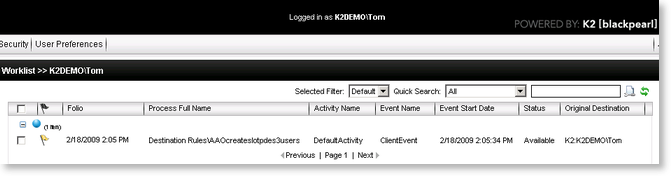
Fig.4 K2 Worklist - Tom
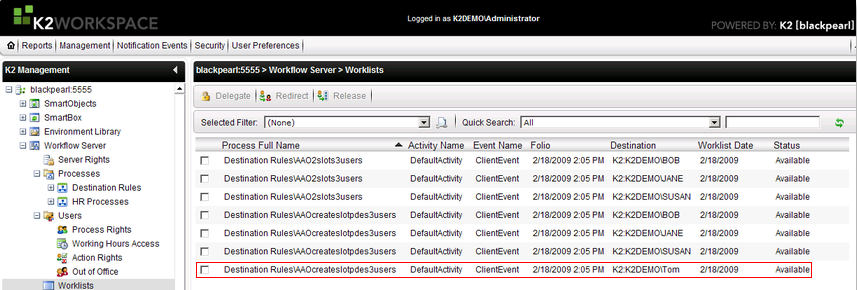
Fig.5 K2 Management Worklist
- Bob is unavailable to attend to his worklist and activates his Out of the Office settings with Joe and Sam as Forward users. He also creates an Exception rule for process AAOcreateslotpdest3users with Brian as Exception user. See K2 Out of Office for details on Out of Office Configuration
- Bob's Out of Office status icon will change to red and his AAO2slots3users items will be shared with Joe and Sam, while his AAOcreateslotpdest3users will be shared with Brian. Al three shared users can view their respective items

Shared users are not reflected in the K2 Management>Worklists node of Management Console as they are not the owner of the item 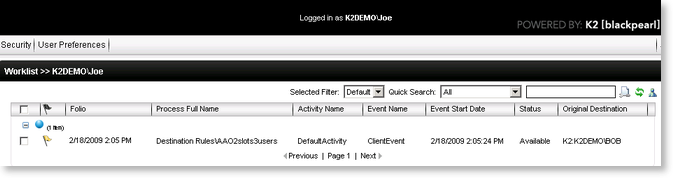
Fig.6 K2 Worklist - Joe
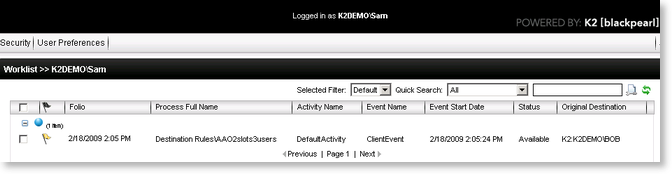
Fig.7 K2 Worklist - Sam
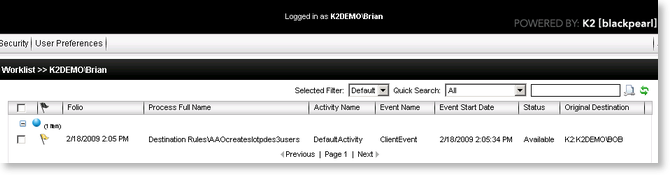
Fig.8 K2 Worklist - Brian
- Susan redirects her AAO2slots3users worklist item to Brian, giving Brian rights to action the worklist item on her behalf. The item is then removed from Susan's worklist and displayed on Brian's worklist. In K2 Management>Worklist of the Management Console, Susan is removed and Brian is displayed as the owner of the AAO2slots3users item, as shown in figure 10 below.
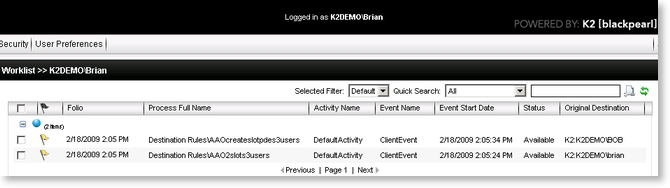
Fig.9 K2 Worklist - Brian
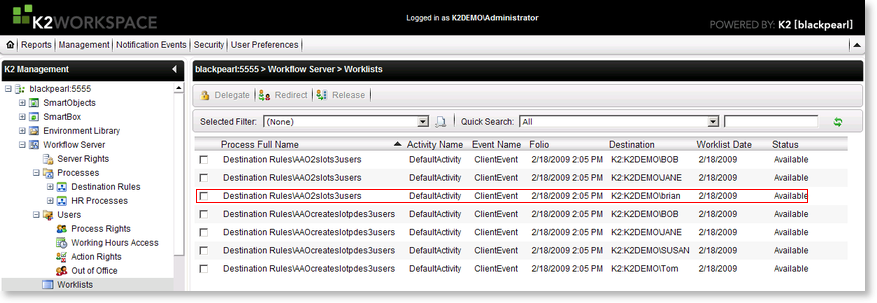
Fig.10 K2 Management Worklist
- Brian opens and actions the AAO2slots3users worklist item. One slot is allocated to Brian as he opened and actioned the item. One slot is still available for process AAO2slots3users, and all three slots are available for process AAOcreateslotpdest3users.
- Tom opens and actions his worklist item. One slot is allocated to Tom for the AAOcreateslotpdest3users process, leaving 2 remaining slots available.

Fig.11 K2 Management Worklist
- Sam completes both her worklist items. A slot is allocated to Sam for both processes. The AAO2slots3users process is complete as 2 slots have been filled, and the AAOcreateslotpdest3users process still has one remaining slot available.
- Susan completes her AAOcreateslotpdest3users item, which fills the remaining open slot and completes the process AAOcreateslotpdest3users
