Deployment Package Conflict Resolution
K2 Package and Deployment enables the K2 Administrator to edit each property in the deployment package that is in conflict with the target environment.
Typically, there are three types of conflicts:
- A name conflict exists when a source item (an item to be deployed) has an identifier which is different to the identifier used by a target item (an item to be replaced). This would normally occur when the SmartObject system name is the same, but the Unique Identifier is different.
- A version conflict exists when an item is present at both the source and target, but will break compatibility with existing items.
- A missing reference conflict exists when artifacts in the package are dependent on objects that cannot be located in the target environment.
Typically, there are three actions that can be taken if an item is in conflict:
- Overwrite, or deploy a new version of the artifact (if the artifact supports versioning).
- Change the system name or display name of the artifact. Note that this option is not available for some artifacts.
- Exclude the artifact from the deployment package.
To Resolve a Package Conflict
- Select the package to be deployed, and deploy the package.
- All items for deployment will be validated and configured. (Note the Missing Reference status of the 'Application Approved' and 'Denallix College Application' items. The meanings of the relevant icons will be explained below).
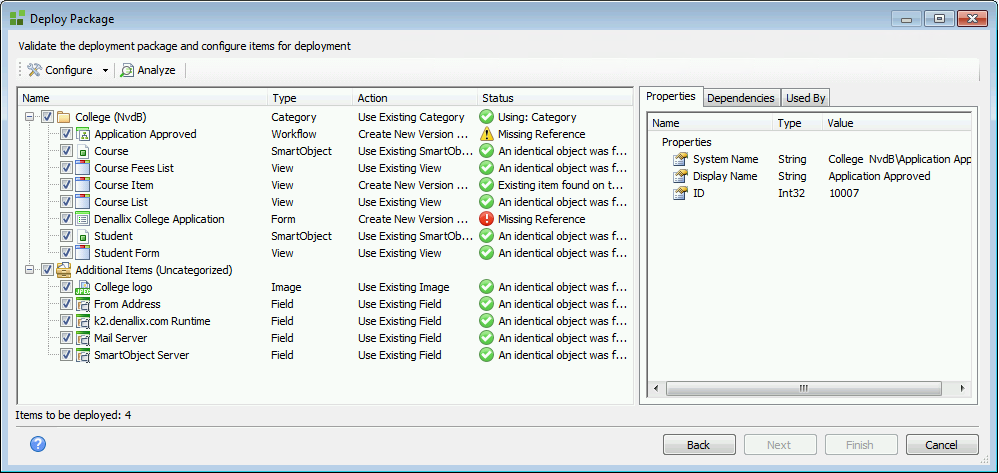
To ensure that the deployment is successful, make sure that all conflicts have been resolved, then check again for warning icons.
Icon Description 
This indicates that the action selected for the deployment of the artifact has no system warnings or conflicts, and the artifact is ready to be deployed. 
This icon has two potential meanings:
- The action selected for the deployment of the artifact has raised a system warning. The action should be reviewed to make sure it will perform the desired end result in the target K2 environment. This warning is typically given if the selected action will overwrite an existing Service Instance or Environment Field. An artifact with this status can be deployed.
- A property of a dependent item is in conflict.

This indicates that the action selected is in system conflict with the K2 environment. An artifact with this status cannot be deployed. - To resolve a package conflict by re-configuring a conflicting object, right-click on the item which is in conflict. Select an action from the drop down menu, or right-click the affected item on the main Deployment window, and select an option from the menu to resolve the issue.
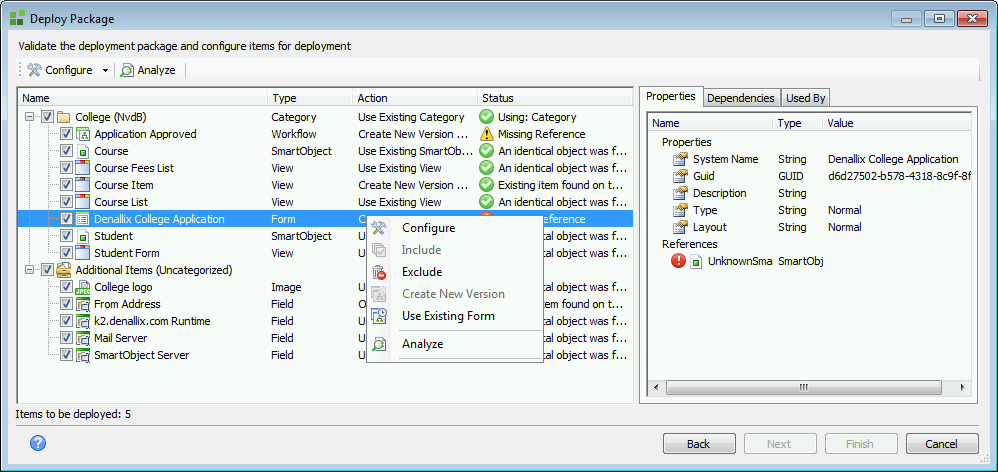
- Depending on whether the item is categorized or uncategorized, the menu options will be as follows:
Menu Option Description Configure This option opens the conflict resolution window. Include Click this option to include an object in the deployment package. Note that if the object is already included, this action will be grayed out. Exclude This action will remove the selected artifact from the deployment package. Note that if the object is already excluded, this action will be grayed out. Create New Version Selecting this action configures the artifact to be deployed as a new object, or new version of the existing object, within the K2 environment. Use Existing Selecting this action configures the artifact deployment not to use the artifact data from the deployment package. The existing local K2 environment artifact will be used instead, and links will be created from the existing artifact to any other new or updated artifacts from the deployment package that will be deployed to the K2 environment. Overwrite Selecting this action configures deployment of the artifact to overwrite the artifact's existing definition/data within the K2 environment. Analyze Re-analyzes the selected object for changes in configuration. If the object's status has changed, the new status will be displayed. To see detailed analysis results for the selected object, click the Properties, Dependencies and Used By tabs in the Deploy Package window. - If the Configure option is selected, the conflict resolution window for the artifact type will load. (Note that in this instance, a form has been selected, and the conflict resolution window has opened as Configure Form.)
- To select a different SmartObject, click on the ellipsis button next the 'Select' field box and select the required SmartObject from the K2 environment.
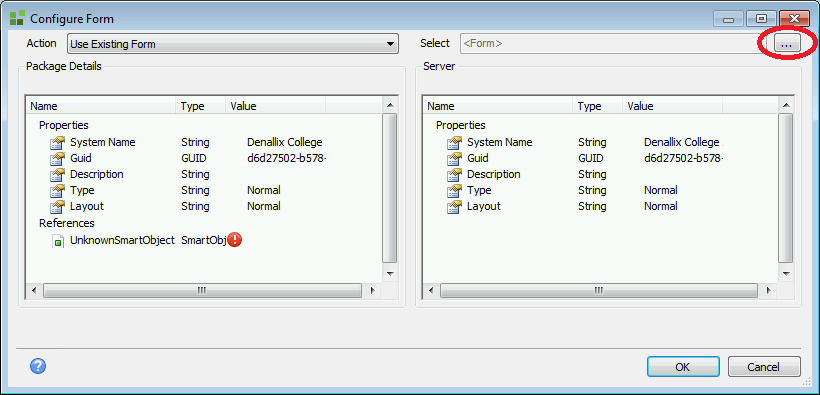
- Once the conflicting properties have been resolved, click OK.
- When all conflicts have been resolved, click the Next button in the Deploy Package window.
- Click the Finish button to deploy the reconfigured package.
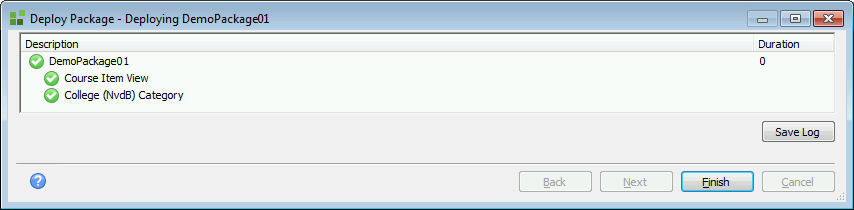
- If you need to refresh the analysis of an artifact, right-click on the artifact, and select Analyze from the pop-up menu.