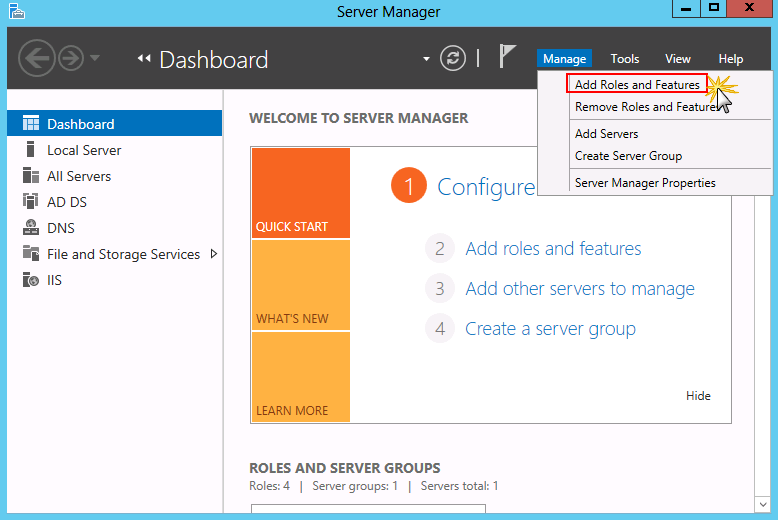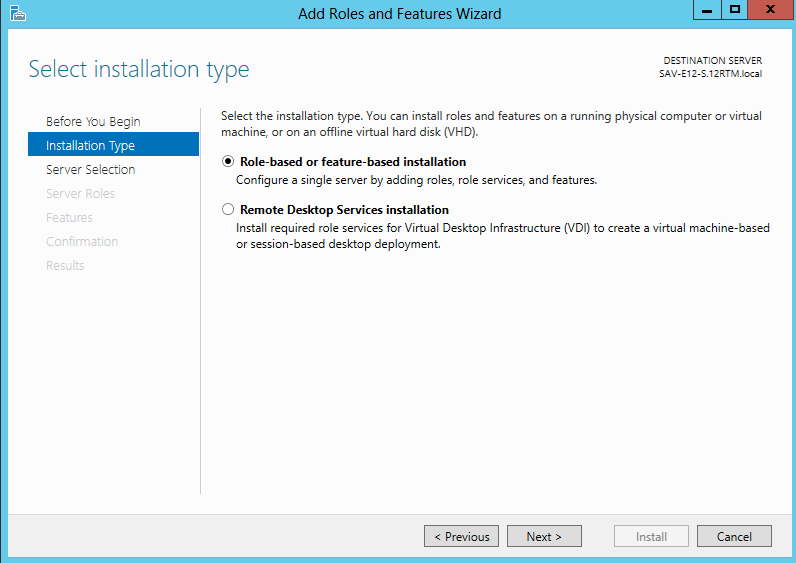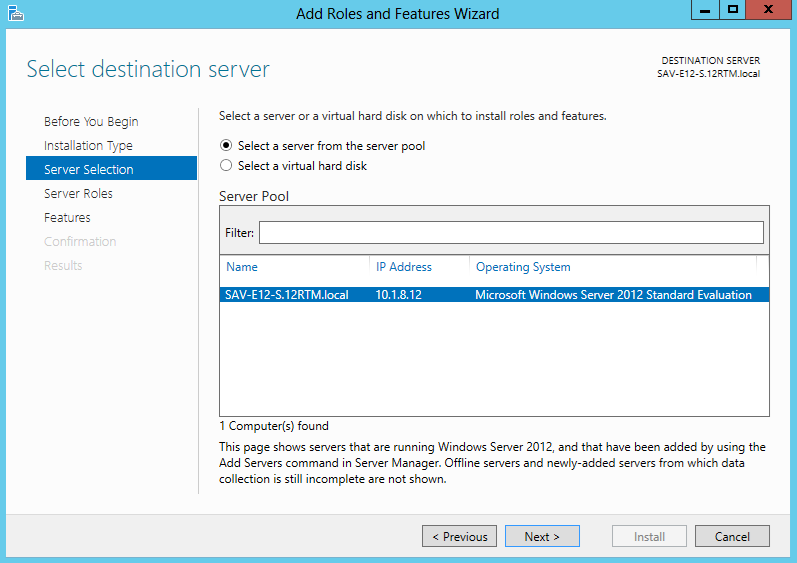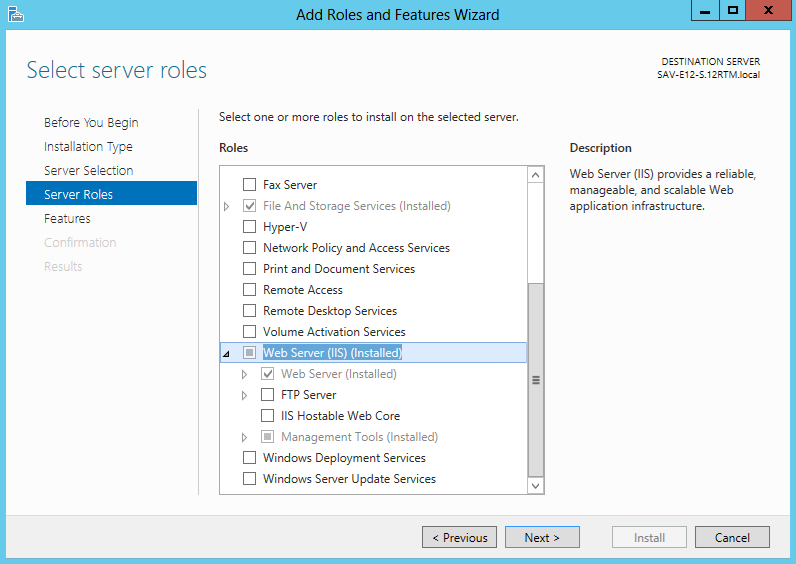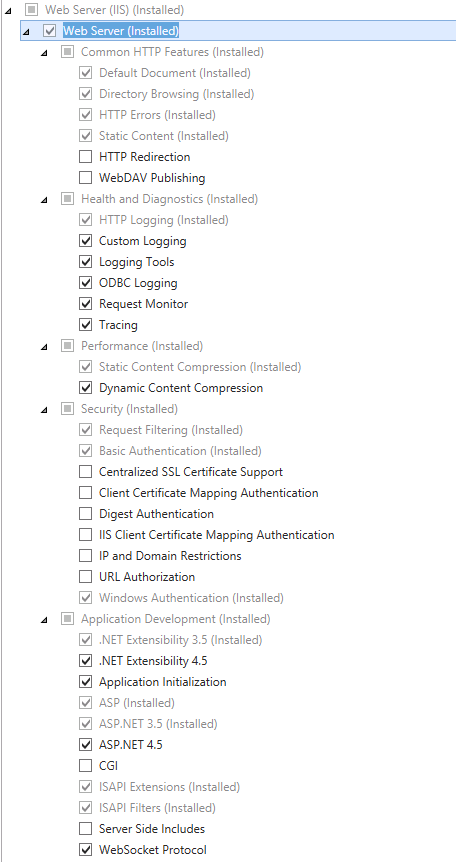Internet Information Services (IIS)
Required IIS settings for K2 blackpearl
K2 Workspace does not function if IIS 8 is not configured correctly. Configure the IIS 8 application pool Managed Pipeline mode setting to Classic and ensure that:
- Windows Authentication is enabled
- Anonymous authentication is disabled
Configure IIS 8 on the server machine where K2 Workspace is installed. If SharePoint is planned for the same physical machine, ensure that during the installation a new Web site is created for K2 Workspace. This ensures that port numbers between K2 Workspace and SharePoint do not conflict. Once K2 Workspace has been installed, two additional steps may be required to configure the K2 Workspace Web site and the runtime Web services.
Configure the Run Time Web Services
- Open Internet Information Services (IIS) Manager.
- Locate the [Machine Name] > Sites > [K2 Workspace Site Name].
- Click on Advanced Settings on the Action panel under Manage Website.
- From General > Application Pool, ensure that the Website has been assigned the correct application pool.
- If not, click in Application Pool and click on the ellipse.
- From the Select Application Pool Dialog, click on the Application Pool drop down and select the correct Application Pool.
- Click OK to save the changes.
- Click Application Pools under the Connections panel.
- Select the correct application pool from the list.
- Click the Advanced Settings link on the Actions panel under Edit Application Pool.
- Under the Advanced Settings > General section, locate the Managed Pipeline Mode entry.
- If the Managed Pipeline Mode is NOT set to Classic, click on the drop down as shown below and select classic as the mode.
- Click OK.
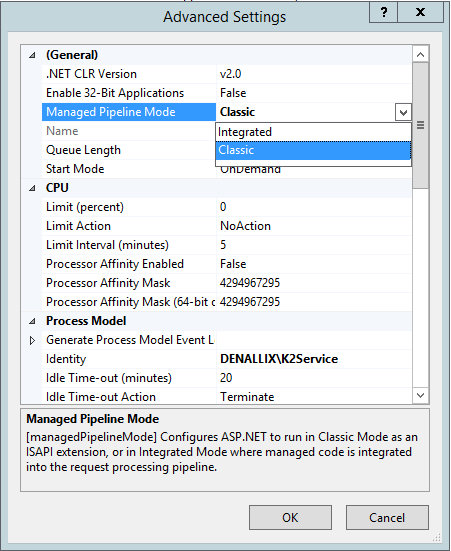
While infrastructure changes are required by K2, each environment is different and has its peculiarities which must be taken into account. Modifying the infrastructure could have unforeseen results if the changes are not appropriately understood or managed. Given the broad spectrum of underlying infrastructure utilized, it is recommended that a panel or committee with appropriate skill in each area concerned be assembled to outline the underlying infrastructure changes and gauge the impact of the required changes.
Requirements for Internet Information Services (IIS)8 settings and K2 smartforms
When using Internet Information Services (IIS) 8, the following settings need to be enabled before installing K2 smartforms:
- .NET Extensibility 3.5
- .NET Extensibility 4.5
- Application Initialization
- ASP.NET 3.5
- ASP.NET 4.5
- Default Document
- HTTP Errors
- HTTP Redirection
- HTTP Activation
- Static Content
- Dynamic Content Compression
- Static Content Compression
- Request Filtering
- URL Authorization
- Windows Authentication
- To check if these are enabled, open the Server Manager from the Taskbar and select Manage > Add Roles and Features as shown below:
- Select Role-based or feature-based Installation.
- Select the correct Server from the Server Pool.
- In the Server Roles section, select and expand Web Server.
- Enable the settings as mentioned above if not yet installed. Please note that the image below represents an environment where all settings and features have not yet been made.