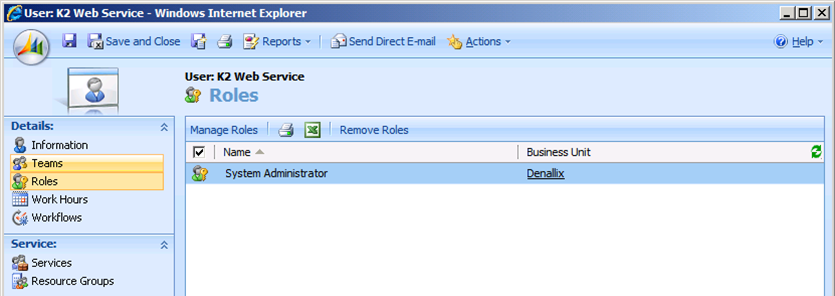CRM Configuration
The CRM Configuration page allows you to add the details of the CRM Server and the Organization's name. The CRM server details entered on this page are used to create the environment library entry that can be used within the K2 CRM wizards. This page is optional and the installation will complete without any information being entered, however the CRM wizards will not work until the Server URL and Organization name is configured.
Ensure that the Microsoft CRM Server is started before adding the information to this page. CRM integration in K2 such as the CRM Entity Wizard is dependent on the information entered on this page.
- If the CRM Service Settings page is left blank during installation it can be configured at a later time by running the Reconfigure option in the K2 Setup Manager.
- The K2 blackpearl installer will not be able to register and generate CRM SmartObjects against an online CRM server because of the fact that credentials are required to complete registration. You must manually register the instance and generate SmartObjects if an online site is used.
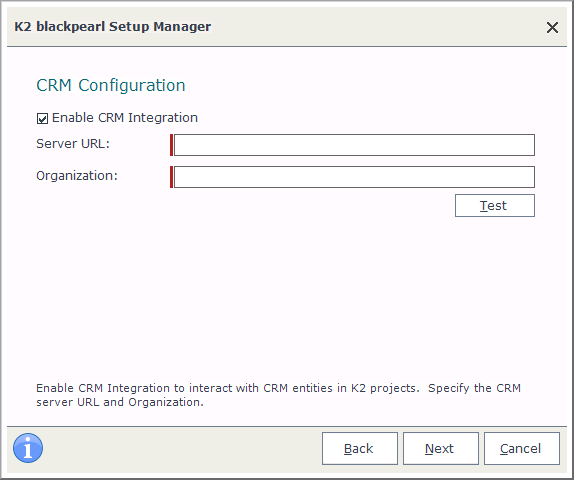
What to do on this page
To configure the CRM Server:
- Type the CRM Server URL that can be obtained from the main page of the Microsoft CRM Service.
- Add your organizations name as it appears in the CRM Service.
- Use the Test button to check the entered data.
- Click Next to continue.
Considerations
When enabling CRM integration, the Workspace Application Pool, Central Administration Application Pool, K2 Designer Application Pool and SmartForms Runtime Application Pool account and the K2 Service Account user(s) need to be added to the System Administrators group in CRM to prevent a “401” Unauthorized error. These rights are required as the CRM URLs are queried directly from SharePoint and not only via K2HostServer.