Workspace Application Pool Configuration
The K2 Workspace Application Pool Configuration screen enables the user to create a new Application Pool for the K2 Workspace web service. If an Application Pool already exists, the option to use it will be shown. If an Application Pool does not already exist or a custom one is required, a new application pool can be created from the screen as shown below.
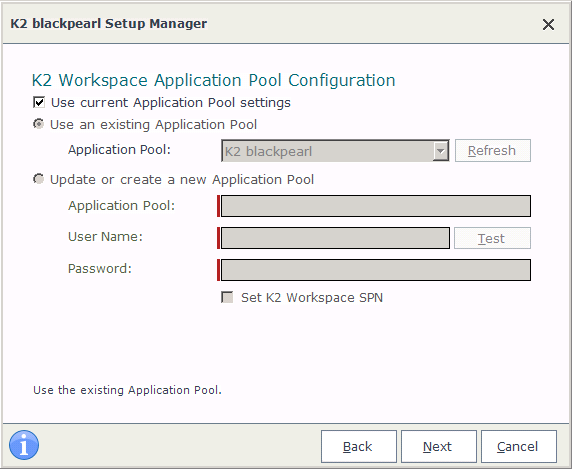
| Feature | Description |
|---|---|
|
Use an existing Application Pool |
The name of the site that was created under IIS. |
|
Update or Create a new Application Pool |
If you want to create a new application pool, type the name in the Application Pool Name field, and K2 will create it automatically for you. |
|
Application Pool |
Enter the name of the Application Pool; a custom name can be entered or use the existing, DefaultAppPool |
|
User |
The fully qualified domain user account under which the Application Pool hosting the site is run. |
|
Password |
The password for the Service Account. Use the Test button to check the credentials. |
 |
If no application pool is listed in the Application Pool drop down, one may need to be created. Type in the name of the application pool you want to create, and K2 will do the rest. If an account was recently created and does not display, you may need to perform an IIS reset. Then, click the Refresh button on this page. |
What to do on this page
To configure the K2 Workspace Application Pool:
 |
Select to use an existing Application Pool, or to create a new one |
 |
If the Existing Application Pool option was selected, click Next to continue or if you selected to create a new Application Pool proceed, to the next step |
 |
|
 |
Enable or disable the Option to set the K2 Workspace Machine SPN |
 |
When prompted with the warning: The Set K2 Workspace SPN option will reconfigure the SPN for this application pool if one has already been created. Do you wish to continue? click Yes |
Validate the K2 Workspace Application Pool
After installing and configuring the K2 Workspace Application Pool, you can check a few things to ensure that the Runtime Web Services was set up properly:
 |
Open IIS |
 |
Expand the Web sites section |
 |
Expand the Web site that will be used to host the K2 Runtime Web Services |
 |
Right click on the RuntimeServices virtual directory and select Properties |
 |
Select the Virtual Directory tab |
 |
Confirm that the Local Path points to [INSTALLDIR]\Webservices\Runtimeservices (For Example: C:\K2 blackpearl\Webservices\Runtimeservices) |
 |
It is advised to test the K2 Runtime Web Services on a client machine as well. If InfoPath is used on a client machine, it is further advised to use NTLM authentication instead of Negotiate authentication when using IIS7. |
