After uninstalling the components, there are some manual steps to clean up the environment. These are as follows:
Step 1: Manually remove remnants
 |
Your folder directories may differ from those listed below based on your installation location or if you are running on 32-bit or 64-bit operating systems. |
- The K2 Workspace Icon is left on the desktop. Delete this desktop icon.
- The K2 blackpearl menu item is left in the Start Menu. Delete this menu item by right-clicking the Start menu and selecting Explore All Users. Then browse to the K2 blackpearl folder and delete it.
- The SourceCode assemblies remain in the Global Assembly Cache (GAC). Delete all SourceCode assemblies from the C:\Windows\Assembly folder.
- The SourceCode registry key remains. Delete this registry key, located at HKEY_LOCAL_MACHINE > SOFTWARE > SourceCode
- The K2 blackpearl folder structure remains. Delete the folder structure located at C:\Program Files\K2 blackpearl (this may differ depending on your installation location)
- The databases remain in SQL Server. This is so that data is preserved. To restore the server to a clean state, delete the databases highlighted below. If you need to preserve process or logged information, make a backup copy before deleting the databases.
- The machine.config file has remaining SourceCode entries. Edit the machine.config file, located at C:\Windows\Microsoft.NET\Framework\v2.0.50727\config, and remove all sections that mention SourceCode, including the <sourcecode.configuration> node. Be sure to save your changes to the file.
- The K2 hidden lists are left in the sites K2 was activated to. SharePoint APIs or tools such as SharePoint Manager can be used to find and delete the hidden lists. K2 hidden lists utilize a GUID {xxxxxxxx-xxxx-xxxx-xxxx-xxxxxxxxxxxx} as part of their name and can be further identified by the description which will contain text similar to “Internal list used by K2…”.
- Some “SourceCode.SharePoint.WebPart…” features installed in the following location: <install drive>:\Program Files\Common Files\Microsoft Shared\Web Server Extensions\14\TEMPLATE\FEATURES
- The following directory: C:\Program Files\Common Files\Microsoft Shared\Web Server Extensions\14\ISAPI\SourceCode.ReportDataService
- Remove the following from the RSReportDesigner.config located in C:\Program Files\Microsoft Visual Studio 9.0\Common7\IDE\PrivateAssemblies\RSReportDesigner.config:
 Copy Copy |
|
<Extensions>
<Data>
<Extension Name="SOURCECODE" Type="SourceCode.Data.SmartObjectsClient.SOConnection,SourceCode.Data.SmartObjectsClient, Version=4.0.0.0, Culture=neutral, PublicKeyToken=16A2C5AAAA1B130D" />
</Data>
<Designer>
<Extension Name="SOURCECODE" Type="Microsoft.ReportingServices.QueryDesigners.GenericQueryDesigner,Microsoft.ReportingServices.QueryDesigners" />
</Designer>
</Extensions>
|
Step 2: SQL Reporting Services fix
 |
This step is only required if you encounter an error browsing to the SQL Web Service or if you are not able to open SQL Reporting Services after the uninstall. This step only needs to be performed on the server that has the K2 for Reporting Services component installed. |
- After uninstalling K2 blackpearl, browse to C:\Program Files\Microsoft SQL Server\MSSQL.2\Reporting Services\ReportServer (this location may vary depending on where you installed SQL Server Reporting Services)
- Edit the rssrvpolicy.config file in a text editor such as Notepad
- Find the CodeGroup node, and edit it as specified below:
 Copy Copy |
<CodeGroup class="FirstMatchCodeGroup" version="1" PermissionSetName="Nothing">
<IMembershipCondition class="AllMembershipCondition" version="1">
</IMembershipCondition>
</CodeGroup> |
- Save your changes to the file.

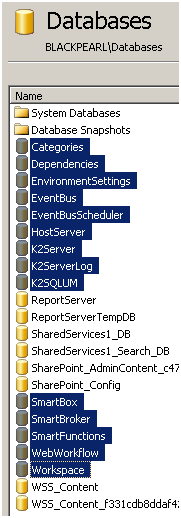
 Copy
Copy
 Copy
Copy