K2 Update Manager
Introduction
From the release of K2 4.6.10, the K2 Update Manager is available alongside the full installation packages. This installer makes it easier and quicker to update your K2 4.6.9 environment by adding new files and only updating files that have changed.
The K2 Update Manager updates all the K2 components (Blackpearl, SmartForms, Control Pack, and K2 for SharePoint) so you do not need to download and run multiple install files.
 |
The K2 Update Manager can only be used to update K2 4.6.9 or later environments. If K2 4.6.9 is not installed, you will need to run the full installation package for 4.6.10 to upgrade your K2 environment to 4.6.10. |
The following table describes installation scenarios.
| Environment | Installation | ||
|---|---|---|---|
| New system (no K2) |
|
||
| Existing pre K2 4.6.9 system (e.g. K2 blackpearl 4.6.8 and K2 smartforms 1.0.7) |
|
||
| Existing K2 4.6.9 system |
|
If you run the full K2 4.6.10 Installation Package on a system with K2 4.6.9 installed, K2 will automatically start the K2 Update Manager and update the product for that Installation Package. Once the update is complete for that product (e.g. Blackpearl), the full Installation Package will need to be run for each of the other licensed products (e.g. SmartForms and Control Pack). If you are on K2 4.6.9, it is recommended that you use the K2 Update Manager to update your environment rather than using the K2 Installation Package.
 |
Permissions needed to use the Update Manager are the same as needed for installation of the full package. |
Using the K2 Update Manager
- Once the Update Manager is launched, the Welcome screen will be displayed, click Next to continue.
- The Update Manager will detect the components installed on the machine and display them. Click Next to continue.
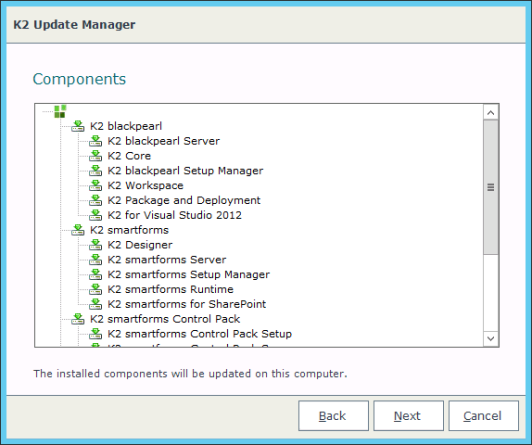
- Click Next to begin the update. The progress will be displayed in the progress bar.
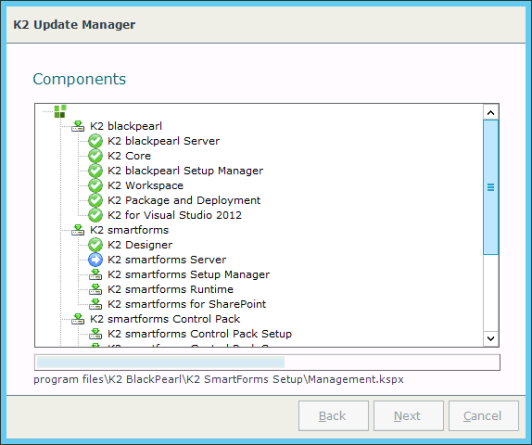
- When the components have been updated, the Finish screen will be shown with a link to the update log file. Click Finish to close the Update Manager.
- If K2 for SharePoint, K2 for SharePoint 2010, or K2 for SharePoint 2013 in 2010 mode is being used, see the K2 for SharePoint Configuration topic in the K2 blackpearl ICG for information on running the configuration wizard. The Finish Panel will display the link to launch the K2 for SharePoint Configuration Wizard.
Modifying an Updated 4.6.10 Environment
If you want to modify a system updated to 4.6.10, the following steps will have to be taken:
- Copy the Original K2 4.6.9 installation media to the system.
- Run the K2 Setup Manager and choose the Modify option.
- In the tree view, select the components that needs to be installed.
- Follow the screens and complete the installation.
- After all the above steps have been completed successfully, run the K2 Update Manager 4.6.10 to update the newly added components to the latest version.
Unattended Installation of the K2 Update Manager
As no user input is needed when executing the K2 Update Manager, there is no need to generate an unattended install output file (XML file). For an unattended installation of the K2 Update Manager, simply execute the following command:
Setup.exe /NoUI /Update /ConnectionString:"[K2 DB Connectionstring]"
The following line is an example of the command, remember that your connection string will be different:
Setup.exe /NoUI /Update /ConnectionString:"Data Source=dlx;Initial Catalog=K2;integrated security=sspi;Pooling=True"
 |
Only the /NoUI /Update /ConnectionString arguments are valid for use with the K2 Update Manager Setup.exe, trying to use Setup.exe /Output:"{filename}" for example, will cause an error. You can also not use a previously generated output file from a full installation; this will also cause an error ("The product is not installed on this system"). |
