License Configuration
The License Configuration page displays only when the K2 Server is being installed. To proceed with the installation from this page a License key must be obtained for the regional support centre. See below for greater detail.
 |
A Trial license cannot be used on a distributed installation, and is only valid for standalone installations. |
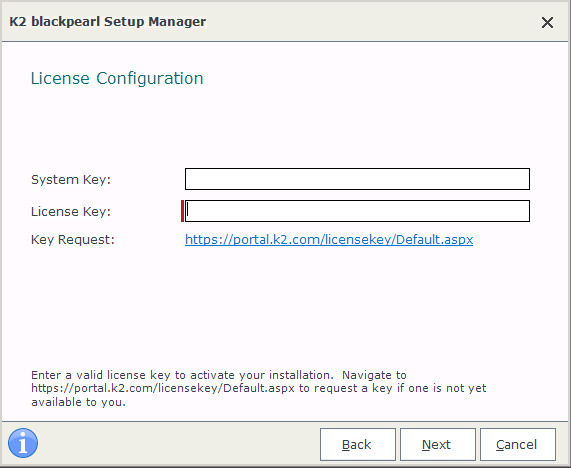
| System Key | The system key is generated at the time of installation and must be paired with a valid license key for the installation to be successful. |
|---|---|
| License Key | The License key is obtained directly from K2 Support. The URL provided on screen will enable the installer to request a license key. |
 |
The configuration cannot proceed unless a license key is available. |
What to do on this page:
To obtain a license:
- Copy the System Key first
- Click on the URL provided on the License page (see above, below the License Key field). This will direct you to the K2 blackpearl site to request your license key
To license your copy of the K2 blackpearl platform:
 |
If a license key is available, enter the license key |
 |
Click Next |
 |
If the license key is valid, the installation will proceed If the license key is invalid, or a license key is not available the wizard will prevent the installation from proceeding |
Developer License details
The following are important considerations that applies to the Developer license:
- Each K2 blackpearl Production Server License allows for unlimited installations of K2 blackpearl Development Servers for non-production use only.
- K2 blackpearl Development Servers may not run as a Windows Service and can only be operated in console mode.
- K2 blackpearl Development Servers are limited to Single Server installations.
- Development Server licenses can be requested on the K2 Customer Portal (https://portal.k2.com/downloads/bp/default.aspx)
 |
K2 blackpearl Development Servers may not run as a Windows Service and can only be operated in console mode. |
Console Mode has the following limitations and performance implications for all Development Servers:
- Requires Local Login
- Single-threaded Execution only
- Single CPU only (multiple processor use is disabled)
