Host Server Database Configuration
On the HostServer Database screen, type in the name of the SQL Server where the K2 databases are stored. This points the K2 for SharePoint component to the HostServer database set up by the K2 Server, to share configuration information. If you changed the Host Server database name, update it here and click Next.
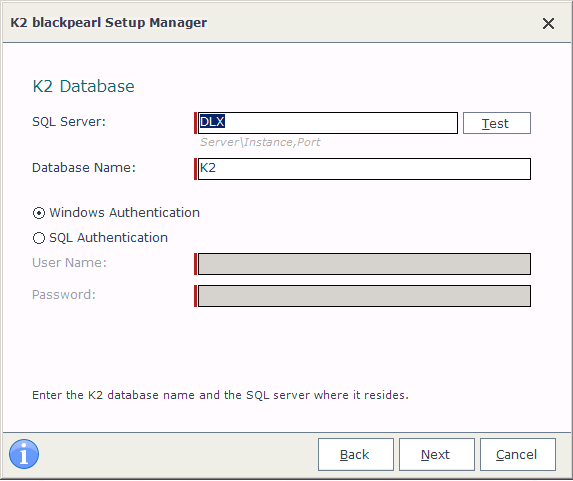
| Feature | Description |
|---|---|
| SQL Server | Enter the server name or address of the SQL Server where the K2 Databases will be installed. Note: When a named instance has been used, provide that named instance here i.e. SQLserver\Instance,Port |
| Database Name | The default name of the HostServer Database (K2) is pre-populated here and can be altered. Note: The default name is recommended for ease of identification. |
| Windows Authentication | User rights to the [Server].[Database] are authenticated against Active Directory. |
| SQL Authentication | User rights to the [Server].[Database] are authenticated using SQL Authentication. |
| User Name | Enter the name for the SQL Account that has been granted access to the K2 blackpearl databases. |
| Password | Enter the password for the SQL Account that has access to the databases for verification. |
 |
|
 |
Authentication: Either Windows or SQL Authentication can be used.
|
 |
For SQL Authentication Only:
|
 |
Click Next to continue |
 |
If you make use of the SQL Server 2012 AlwaysOn solution, be sure to point to the correct SQL Server Always on Listener/Instance. For more information on this new comprehensive high availability and disaster recovery solution for SQL Server 2012, see the TechNet article AlwaysOn FAQ for SQL Server 2012 (http://technet.microsoft.com/en-us/sqlserver/gg508768.aspx) |
