Exchange Server Configuration
The installer uses Exchange Autodiscover to pre-populate the required Exchange server settings. If Autodiscover is not enabled on the Exchange server, you must manually configure the settings. It is recommended that Autodiscover be available in your environment prior to installation. Autodiscover is used before making a call to Exchange. This allows one of the Exchange server nodes in the farm to switch dynamically and K2 features dependent on Exchange will continue to work. The K2 Service Account’s email address is always used for the discovery process. Using the Autodiscover service to find the most appropriate URL for the specified user's mailbox instead of using a hard-coded EWS URL means that your workflow always uses the correct EWS URL for that particular mailbox. Autodiscover determines the best endpoint for a particular user (the endpoint that is closest to the user's Mailbox server).
Online: Exchange Online always has Autodiscover available, see http://msdn.microsoft.com/en-us/library/exchange/gg194011%28v=exchg.140%29.aspx for further information. During the setup you are asked for an email address and password of one of the online accounts. This account is used for the discovery process and to reply to SmartActions. Recommendation: Use the K2 Service email account in Active Directory as the Online account. Note that the Exchange Online integration only uses Static credentials for all interaction with Exchange. RunAs does not apply when configuring for Exchange Online. For Exchange Online, the static account that is configured during the installation needs to be part of the “Organizational Management” role group in Exchange for the analysis to be performed.
For Exchange Services (Meetings, Tasks, Mailboxes) for Online Integration the following rights are required:
- For Enable/Disable mailbox the static account used to install with, needs to be part of the “Organizational Management” or “Recipient Management” role group; or create the account as a “Global Administrator” in Exchange Online. If the account is part of the “Recipient Management” role group, the Setup Manager gives a warning stating that the user is required in the "Organizational Management" role. This error can be ignored and the installation can be completed.
 |
The following Exchange Metadata Service methods do not work with Exchange Online:
This list is not exhaustive since there may be other limitations in Exchange. Search Microsoft TechNet for details on Exchange cmdlets, see https://technet.microsoft.com/en-us/library/bb124413(v=exchg.150).aspx for more information. Also note: |
Autodiscover provides the following values required by the K2 Setup Manager:
- EWS URL
- TLS encryption setting
- SMTP Server
- Port
This page configures the Microsoft Exchange Server to be used in K2 workflows. In this screen, select whether or not your environment requires Exchange Integration. Selecting the Use Exchange for mail integration will configure the following functionality:
- K2 SmartActions
- Exchange wizards in all the K2 designers
- Registering the Exchange Service Instance
- Creation of Exchange SmartObjects
The EWS URL is a required field that can be discovered by clicking the Discover button or the URL can be typed in the text field and subsequently verified by clicking the Test button.
 |
See the Troubleshooting - Microsoft Exchange Autodiscover topic for more information if the Discover button doesn't return the EWS URL or if validation fails. |
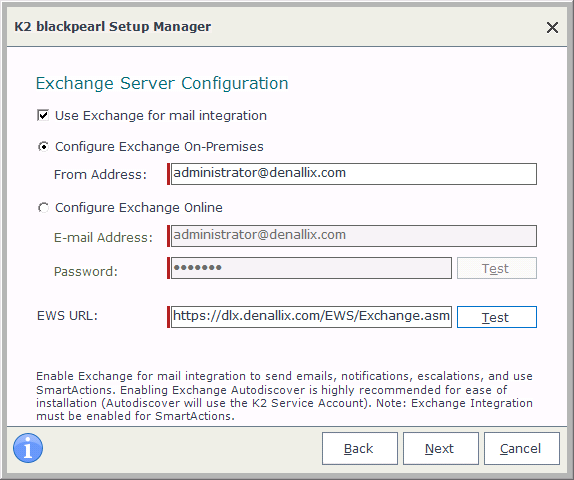
| Feature | Description |
|---|---|
| Use Exchange for mail integration | Enables the use of an Exchange server within the K2 environment - for K2 SmartActions, the Exchange wizards in all the K2 designers, as well as the associated Exchange SmartObject Service Instances and SmartObjects. |
| Configure Exchange On-premises | Configures the K2 environment to use a local Exchange On-premises server. |
| From Address | A unique e-mail address and mailbox dedicated for use by the K2 Server only |
| Configure Exchange Online | Configures the K2 environment to use the internet based Exchange Online server. |
| Email Address | The email address to be used to access the Exchange server. |
| Password | The password of the email address to be used to access the Exchange server. |
| Test | Use the Test Button to test the connection to the Exchange server. |
| EWS URL | The default Exchange Web Service URL for the selected Exchange server. Click the Discover button to automatically discover the URL or type the URL in the text field and verify it by clicking the Test button. |
What to do on this page
To configure the Exchange Server details:
 |
Enable the Use Exchange for mail integration check box or click Next to continue. |
 |
Select to either use Exchange On-premises (a Microsoft Exchange Server on your local server or network), or to use Exchange online. |
 |
Enter the Email Address and Password of the account to be used for Exchange integration with K2. |
 |
Click the Discover button next to EWS URL to automatically discover the URL or type the URL in the text field and verify it by clicking the Test button. |
 |
Click Next to proceed |
