Exchange Integration
This screen is reliant on the “Use Exchange for mail integration” checkbox being selected on the first Exchange panel in the Setup Manager. If Autodiscover is enabled it is used to discover the required settings.
Exchange Server prerequisites
K2 requires that Microsoft Exchange 2007 Management Tools SP2 or SP3 be installed if a Microsoft Exchange 2007 server is being used.
If Microsoft Exchange 2010 or Microsoft Exchange 2013 is being used, Windows Powershell 3.0 or later (get it at the Microsoft Download Center.) and WinRM (Windows Remote Management) are required by K2.
The reason for these software prerequisites is to allow the K2 server to examine the users Exchange server for database and other details. The Exchange Server Configuration panel in the K2 Setup Manager is populated with the user's Exchange server details if Exchange integration is enabled.
The K2 Setup Manager automatically detects the Exchange server settings using the Microsoft Exchange Management Tools (Exchange server 2007) or Windows Remote Management (Exchange Server 2010 or Microsoft Exchange Server 2013) and pre-populates the integration screen for new installations. If the prerequisite software is not detected or the installation is an upgrade, the screen is not displayed.
The Exchange Server Configuration separates common Exchange activities, such as creating calendar items and meeting requests, from administrative tasks. Different Exchange permissions are required for each, however the installation account must have the following rights if one or both options are chosen so it can browse for Exchange servers, storage groups and mailbox databases:
- For Exchange 2010, the installation account must be a member of the View-Only Organization Management group in AD.
- For Exchange 2007, the installation account must be part of the View-Only Administrator role in Exchange.
Standard Exchange Integration
If the standard integration is chosen, the Exchange Management service instance is the service that performs the common Exchange functions and requires impersonation capabilities in Exchange. When used in a wizard, this service executes using the credentials as configured in the Run As dialog for the event, or as the K2 Server Service Account if no credentials are configured. When used directly in a SmartObject call, the context is the current user’s credentials. In conjunction with the Exchange Management service instance, the Exchange Meta Data service instance is used by the SmartObjects and the K2 Designer for SharePoint. This service executes under the identity of the K2 Server Service account. The authentication method can be changed in the K2 Management Console and, if changed, may require some additional Exchange and/or Kerberos configuration.
- For Exchange 2010, the user performing these actions must be part of the ApplicationImpersonation Exchange role.
- For Exchange 2007, the user performing these actions must have Exchange Impersonation rights. Important: In Exchange 2007, you cannot specify the same account for standard and administrative tasks.
For Exchange Services (Meetings, Tasks, Mailboxes) for Online Integration the following rights are required:
- K2HostServer (Service) Account needs “ApplicationImpersonation” rights
- For Enable/Disable mailbox the static account used to install with needs to be part of the “Organizational Management” or “Recipient Management” role group; or create the account as a “Global Administrator” in Exchange Online.
Administrative Exchange Integration
If the administrative integration is chosen, the Exchange Administration service instance is the service that performs the mailbox functions, specifically enabling and disabling mailboxes. The identity used for this service requires additional permissions in Exchange.
- For Exchange 2010, the user needs to be a member of the Recipient Management or Organization Management group in AD and have Execute rights on Microsoft.PowerShell.
- For Exchange 2007, the user needs to be a member of the Exchange Organization Administrators role in Exchange. Important: In Exchange 2007, you cannot specify the same account for standard and administrative tasks.
Depending on what you’ve chosen on this screen, the appropriate service instances will be created with the information specified. An environment library field for the Exchange server will also be configured.
 |
Ensure that the Microsoft Exchange Server Service is running for the automatic detection of the information on this screen. Exchange integration in K2 is dependent on the information specified on this screen. If the Exchange integration is not enabled, it can be configured at a later time by running the Reconfigure option in the K2 Setup Manager. |
This screen is optional and does not need to be completed for the installation to complete. The following logic applies when selecting Configure Exchange On-premises or Configure Exchange Online on the Exchange Server Configuration screen:
If On-premises
- Selecting the Enable administrative Exchange Integration (Mailbox) option will create or enable the mailbox
- Deselecting the Enable administrative Exchange Integration (Mailbox) option will disable the mailbox
If Online
- Selecting the Enable administrative Exchange Integration (Mailbox) option will remove or restore access to a mailbox
- Deselecting the Enable administrative Exchange Integration (Mailbox) option will not allow the Exchange wizard to remove or restore access to a mailbox
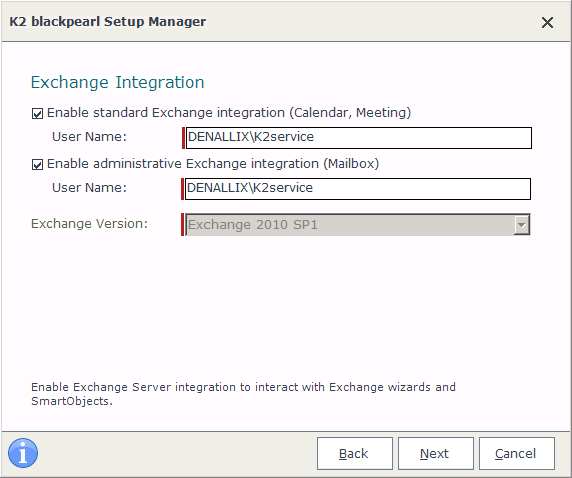
| Feature | Description |
|---|---|
|
Enable standard Exchange Integration (Calendar, Meeting) |
Used to enable Microsoft Exchange integration to interact with Appointments, Meetings and Tasks. This allows K2 to send calendar appointments and meeting requests under the specified credentials. |
|
Enable administrative Exchange integration (Mailbox) |
Used to enable Microsoft Exchange integration to enable and disable mailboxes. This allows K2 to create a mailbox under the specified credentials. |
| Exchange Version | Displays the Microsoft Exchange Servers discovered by autodiscovery and/or the DNS MX record. |
| Storage Group | (Exchange 2007 only) The first storage group available on the selected Microsoft Exchange server. This can be changed if required. |
What to do on this page
To configure the Exchange Server Settings:
 |
Tick either of the checkboxes Enable Standard or Administrative Exchange Integration. Otherwise click Next to skip this step. |
 |
Select the Microsoft Exchange Server name from the drop down list. |
 |
Ensure that the Storage Group name is correctly populated. (Exchange 2007 only) |
 |
Click the Next button to continue. |
