Database Configurations
The Database Configurations page lists the K2 Database. At this point, the database has not been created yet by the Setup manager and the Status column will show 'Create'. The connection details can be changed by clicking on the Change link in the connection column per database (which also allows you to rename the database), or by clicking the Change All button to make changes to all databases at once.
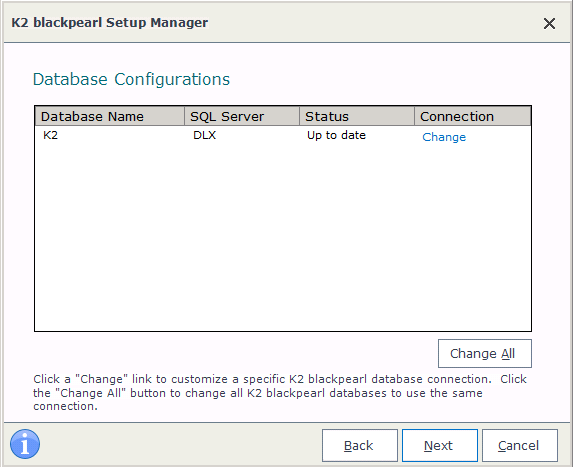
| Feature | Description |
|---|---|
| Database Name | The name of the K2 blackpearl database. This is a system database and is pre-named. However, you can click the Change link and rename the database if desired. |
| SQL Server | The name of the SQL Server |
| Status | The database has been flagged for creation on the named server if the status is 'Create'. Otherwise the status is as shown. |
| Connection | The connection details can be changed by clicking on the Change link |
| Change All | Enables the changes made to be applied to all the databases listed |
The SQL Server Connection Details screen allows you to change the SQL server on which to install the K2 Database. If you selected to change a single database, you can change the name of the database to be created on this screen:
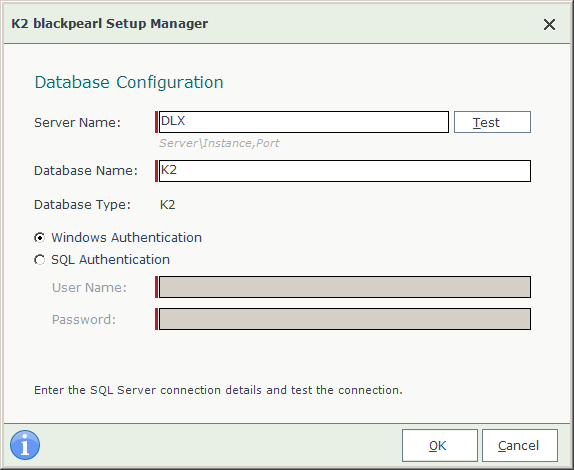
You can also specify either Windows Authentication or SQL Authentication .
| Feature | Description |
|---|---|
| Server Name | This identifies the Machine name of the SQL Server. |
| Windows Authentication | User rights to the [Server].[Database] are authenticated against Active Directory. |
| SQL Authentication | User rights to the [Server].[Database] are authenticated using SQL Authentication. |
| User Name | Enter the name for the SQL Account that has been granted access to the K2 blackpearl databases. |
| Password | Enter the password for the SQL Account that has access to the databases for verification. |
What to do on this page
To configure the Database Connections:
 |
Click on the Change link or the Change All button |
 |
|
 |
Click the Test Database connection button |
 |
If all details are correct, click Next to proceed |
