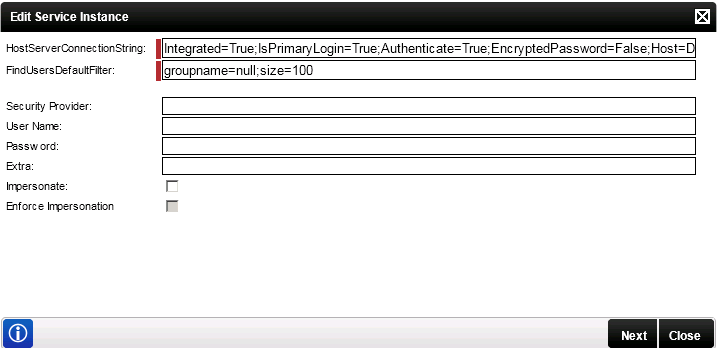Configure User Role Manager
Follow the steps below to change the connection string for the User Role Manager Service instance:
- Open K2 Workspace
- Select Management > Management Console
- Browse to SmartObjects > Services
- Select the User Role Manager Service on the Left, then select URM Service on the right, and then click the Edit button to modify the connection string
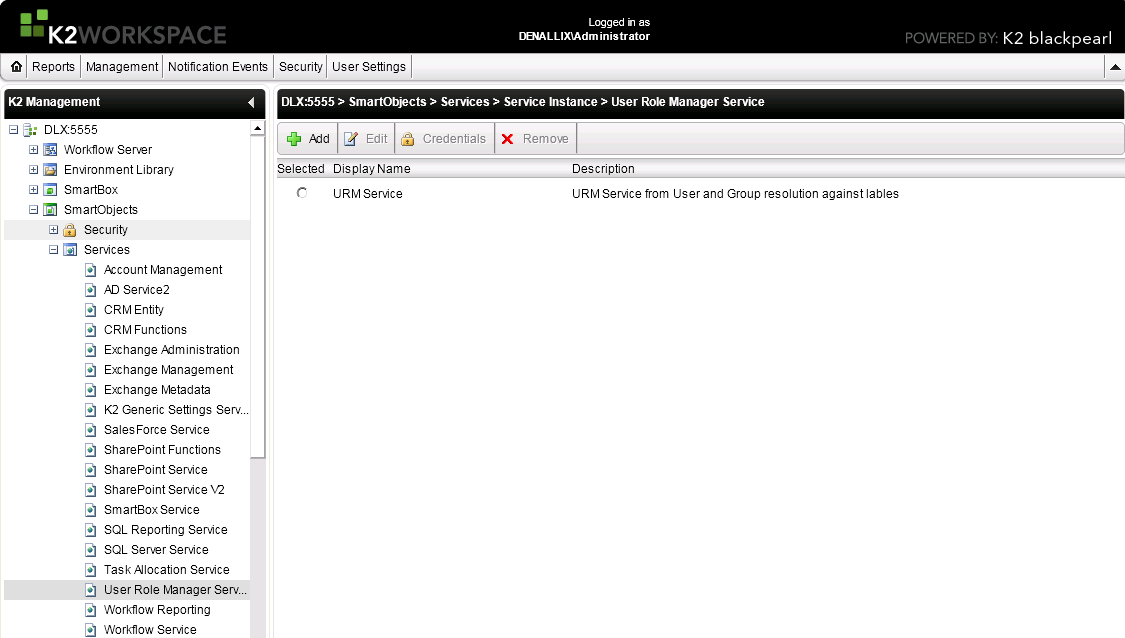
- Change the connection string in the HostServerConnectionString to :
 Copy
CopyIntegrated=False;IsPrimaryLogin=True;Authenticate=True;EncryptedPassword=False; Host=localhost;Port=5555;UserID=k2;Password=k2;SecurityLabelName=[K2SQL];AuthData=1
 |
The SecurityLabelName in the connection string is the SQL user manager name. Substitute the placeholder value [K2SQL] with the correct value for your system, for example DenallixPartners. |