Configure Environment Library
It is necessary to update the environment library connection strings for all fields except Mail Server and Web Service URL. You can update these in K2 Workspace or from K2 Studio or K2 for Visual Studio.
Method 1 – Using K2 Workspace
Follow the steps below to change the connection string for the Environment Library :
- Open K2 Workspace
- Select Management > Management Console
- Browse to Environment Library > Templates > Default Template > Environments > [Development, Production or other environment > Environment Fields
- Select the Category Server and click Edit
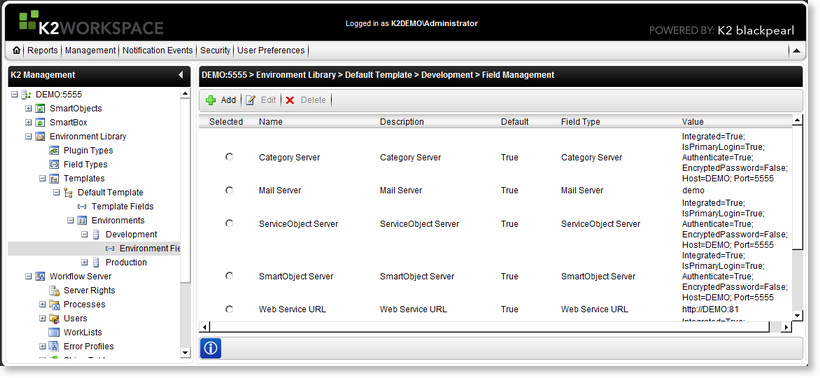
- Change the connection string in the Field Value to :
 Copy Connection String
Copy Connection StringIntegrated=False;IsPrimaryLogin=True;Authenticate=True;EncryptedPassword=False; Host=localhost;Port=5555;UserID=k2;Password=k2;SecurityLabelName=[K2SQL];AuthData=1 
The SecurityLabelName in the connection string is the SQL user manager name. Substitute the placeholder value [K2SQL] with the correct value for your system. 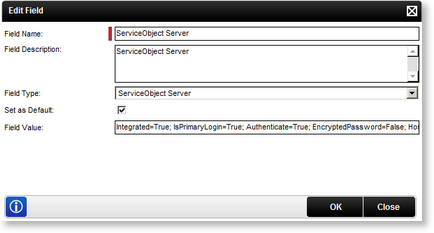
- Repeat steps 4 and 5 for each of the following environment fields:
- Category Server
- ServiceObject Server
- SmartObject Server
- Workflow Management Server
- Workflow Server (note the port number is 5252 by default, not 5555 like the other fields)
Method 2 - K2 Studio or K2 for Visual Studio
Follow the steps below to configure the environment fields in K2 Studio or K2 for Visual Studio:
- Open K2 Studio or the K2 Designer for Visual Studio
- Open the K2 Object Browser
- Expand the Category Server(s)
- Right-click on Category Server and select Edit Field…
- Change the connection string to the following:
 Copy Connection String Copy Connection String |
|---|
| Integrated=False;IsPrimaryLogin=True;Authenticate=True;EncryptedPassword=False; Host=localhost;Port=5555;UserID=k2;Password=k2;SecurityLabelName=[K2SQL];AuthData=1 |
 |
The SecurityLabelName in the connection string is the SQL user manager name. Substitute the placeholder value [K2SQL] with the correct value for your system, for example K2SQL. |
- Repeat steps 4 and 5 for each of the following servers in the K2 Object Browser:
- Category Server
- ServiceObject Server
- SmartObject Server
- Workflow Management Server
- Workflow Server (note the port number is 5252 by default, not 5555 like the other fields)
