CRM Configuration
The CRM Configuration screen allows a user to add the details of the CRM Server and the Organizations name. The CRM server details entered on this screen are used to create the Environment Library entry that can be used within the K2 wizards. This screen is optional and the installation will complete without any information being entered.
Ensure that the Microsoft CRM Server is started before adding the information to this screen. CRM integration in K2 such as the CRM Entity Wizard is dependent on the information entered on this screen.
 |
|
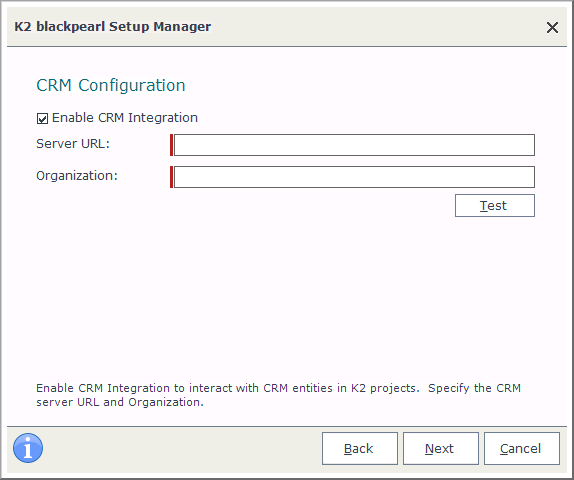
What to do on this page
To configure the CRM Server:
 |
Type the CRM Server URL that can be obtained from the main page of the Microsoft CRM Service. |
 |
Add your organizations name as it appears in the CRM Service. |
 |
Use the Test button to check the entered data. |
 |
Click Next to continue. |
