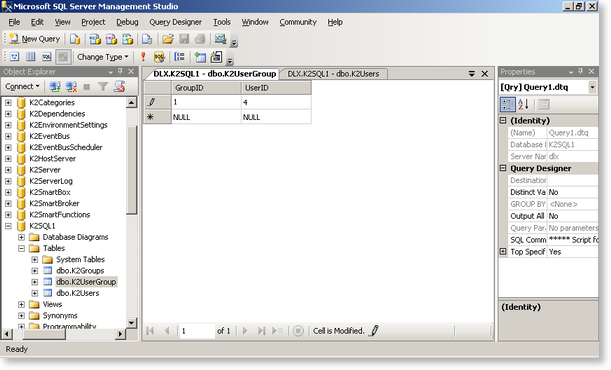Adding a Users to a Group
 |
In an environment with a single database, or where the 14 databases have been consolidated, the CustomUM tables take over from the K2SQLUM database mentioned here. Scripts in these topics that reference <init>DLX,K2SQLUM</init> should be changed to <init>DLX,K2</init> ('K2' being the default consolidated database name). |
To add a user to a group it is necessary to create the group first in the K2SQLUM database. Create the Group manually by:
- Open Microsoft SQL Server Management Studio
- Connect to the Server where the K2 Databases are installed.
- Expand the K2SQLUM database
- Right click on dbo.K2Groups and select Edit Top 200 Rows
- Enter the Group details in the table
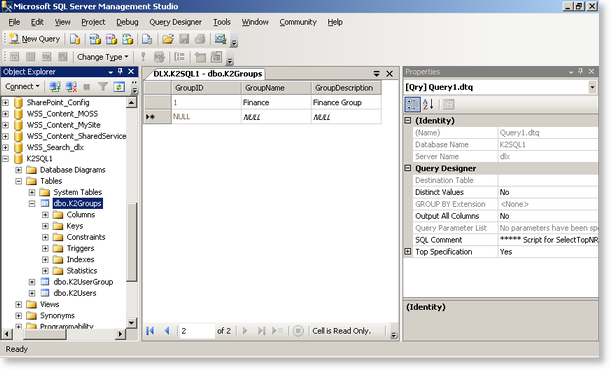
- Locate the dbo.K2UserGroup table, right click and select Edit Top 200 Rows
- Enter the Groups ID and the User’s ID in the table. E.g
Group = Finance User = John
GroupID = 1 UserID = 4 - Commit these changes to the database