Move Document
This wizard is found on the SharePoint 2013 - Document Events node in K2 Studio and the K2 Designer for Visual Studio..
What does it do?
The Move Document event allows you to move a document from one library to another.
How is it used?
A business application may move documents to an archive folder after it successfully completes.
Select the document reference or browse to a document.
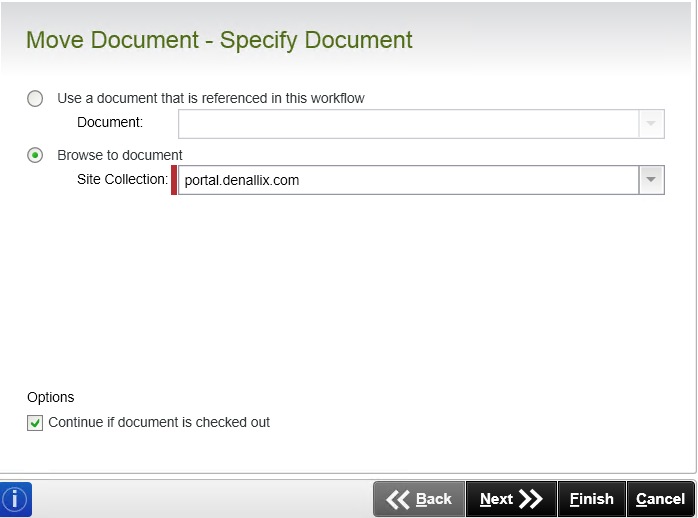
| Field | Description | Sample Value |
|---|---|---|
| Use a document that is referenced in this workflow |
Use this option if a reference was created earlier in this workflow. |
Select the reference from the drop down list. |
| Browse to document | This property is populated with the default SharePoint Site Collection. |
Choose a site collection from the available site collections that have the K2 for SharePoint app registered. If there is only one it is auto-selected. |
| Continue if document is checked out | Select to continue the workflow even if the document to be moved is checked out. | Select the option if required. |
If Browse to document was selected on the Specify Document page of the wizard, select the SharePoint library containing the document to move.
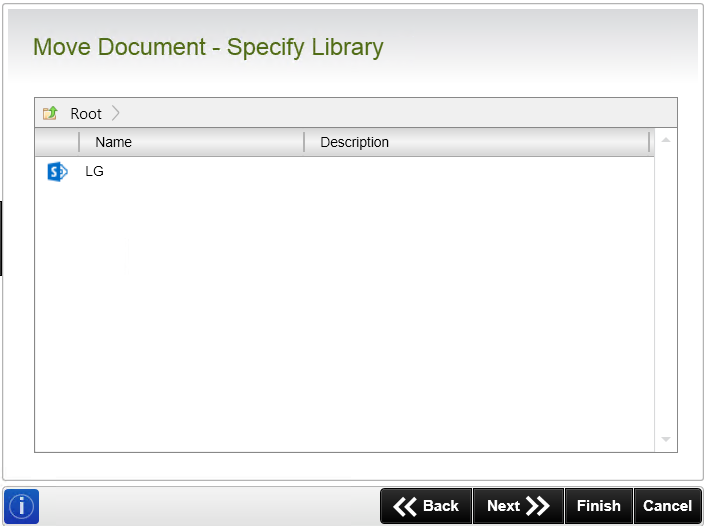
| Field | Description | Sample Value |
|---|---|---|
| Library Navigation |
When the SharePoint Site Collection contains subsites, navigate to the required Library by double-clicking the subsite. Select the required library and continue the wizard.
|
|
| Library List | Select the SharePoint library where the document must be moved from. | Click on the required library |
If Browse to document was selected on the Specify Document page of the wizard, set the filters to determine which documents are to be moved.
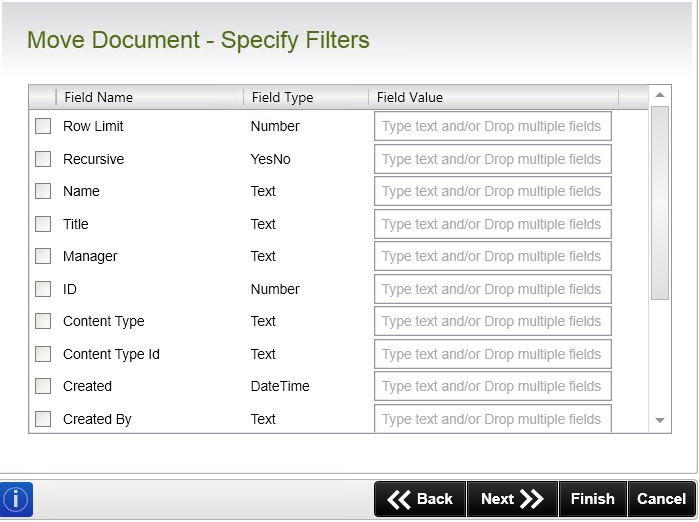
| Field | Description | Sample Value |
|---|---|---|
| Filter Fields |
Apply a filter by specifying values in one or more fields to identify the required item. |
Select the check box in front of the field to enable the filter. Type the value of the field, or drag a value from the Context Browser such as a pre-configured |
Select the SharePoint site collection to move the document to.
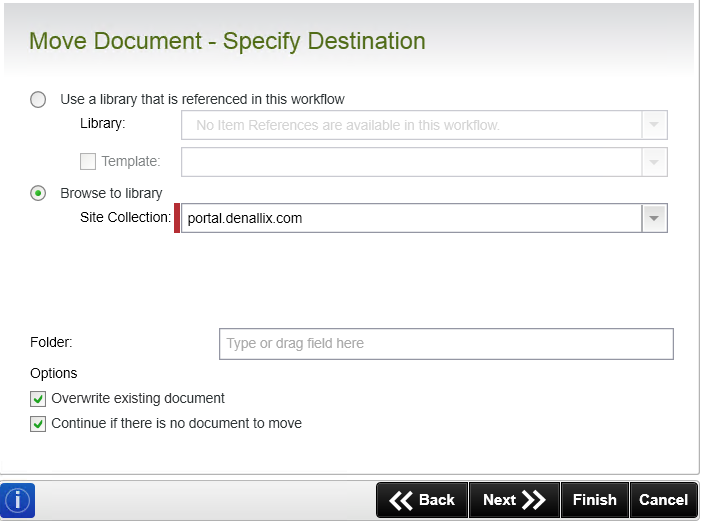
| Field | Description | Sample Value |
|---|---|---|
| Use a library that is referenced in this workflow |
Use this option if a reference was created earlier in this workflow. |
Select the reference from the drop down list. |
| Template | Select the SharePoint Document template. | Click on the drop-down and select the required template. |
| Browse to Library |
This property is populated with the default SharePoint Site Collection. |
Choose a site collection from the available site collections that have the K2 for SharePoint app registered. If there is only one it is auto-selected. |
| Folder | Specify the folder the document must be copied to | Type the value of the field, or drag a value from the Context Browser such as a pre-configured |
| Overwrite existing document | Select to overwrite any existing document in the library with the same name. | Select the option if required. |
| Continue if there is no document to move | Select to continue the workflow even if the document to be moved is not found. | Select the option if required. |
Select the SharePoint library where the document is to be placed.
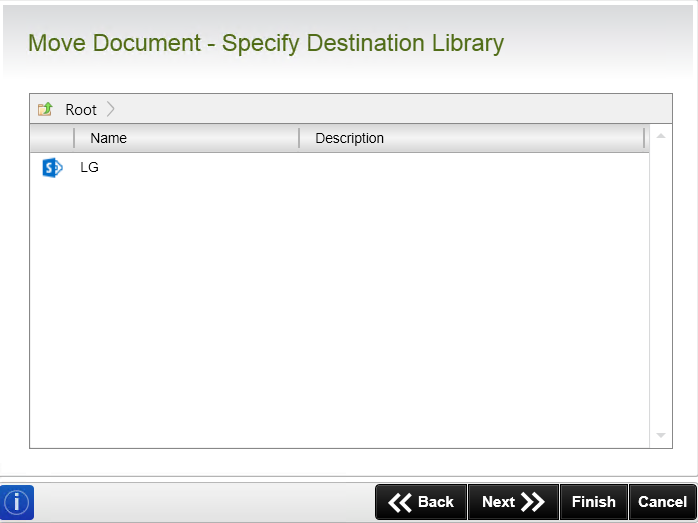
| Field | Description | Sample Value |
|---|---|---|
| Library Navigation |
When the SharePoint Site Collection contains subsites, navigate to the required Library by double-clicking the subsite. Select the required library and continue the wizard.
|
|
| Library List: | Select the SharePoint library where the document must be moved to. | Click on the required library. |
Update the properties of the moved document, and optionally create a document reference for future use.
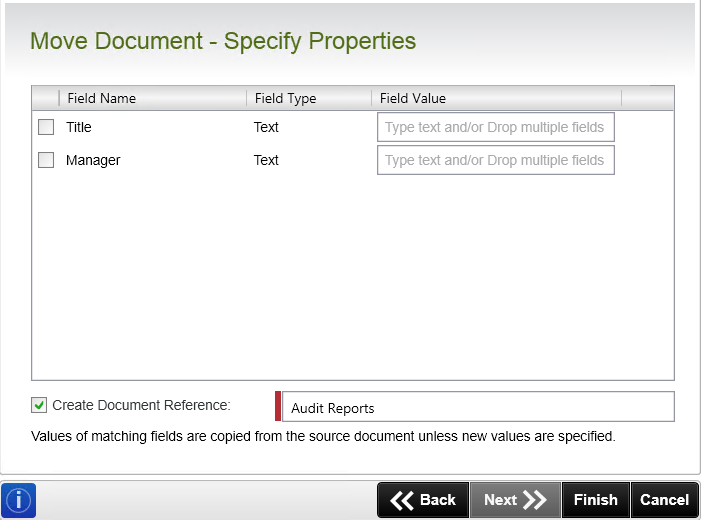
| Field | Description | Sample Value |
|---|---|---|
| Document properties |
To update fields:
The selected fields are updated with new values when running the workflow. |
|
| Create Document Reference |
Specify a unique name which can be Referenced later in this workflow. |
Type the value of the field, or drag a value from the Context Browser such as a pre-configured |