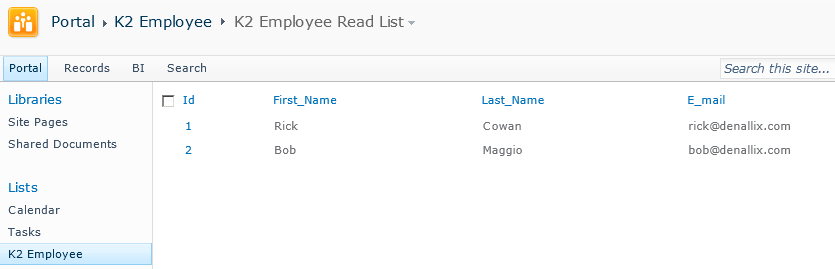Walkthrough: Create External List
Microsoft SharePoint Designer is one of the tools available for creating external lists from external content types in SharePoint 2010 BCS. This section contains the steps necessary to configure an external list from an external content type.
- Open Microsoft SharePoint Designer 2010. Open the SharePoint site that you configured to consume the External Content Type.
- Click External Content Types in the Site Objects list and select the external content type from the list. In this example: K2 Employee.
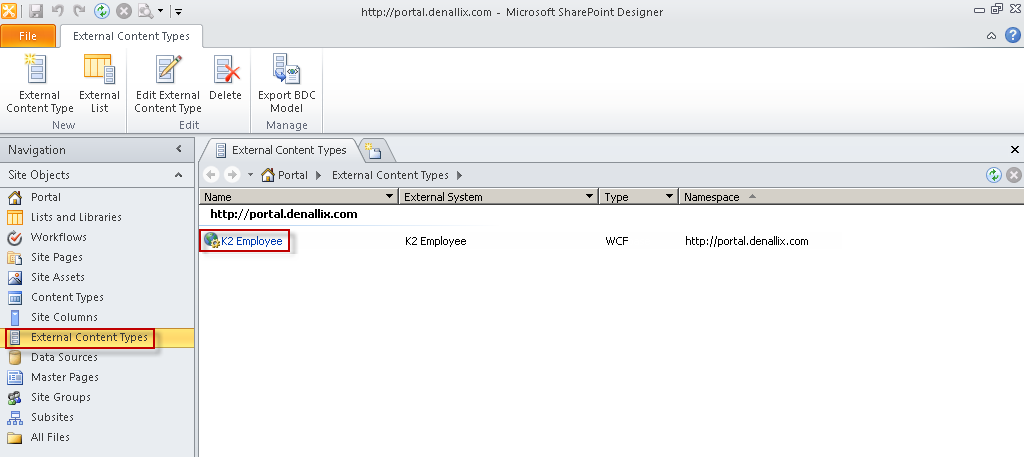
- In the ribbon, click the Create Lists and Forms button.

- In the Create List and Form for K2 Employee dialog box, enter K2 Employee in the List Name field. Click OK.
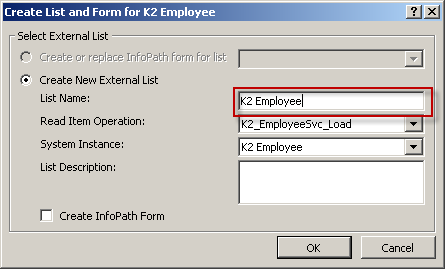
- Navigate to the new external list SharePoint to see your SmartObject data.