SharePoint Documents Wizard - Wizard Navigation
To start the SharePoint Document Event Wizard, select the SharePoint Document Event Wizard from the Events Templates in K2 blackpearl Studio and drag the event onto the design canvas or onto your activity.
 |
Once the wizard has configured the Document Event, it can be modified by clicking on the click to run default wizard icon within the workflow activity window |
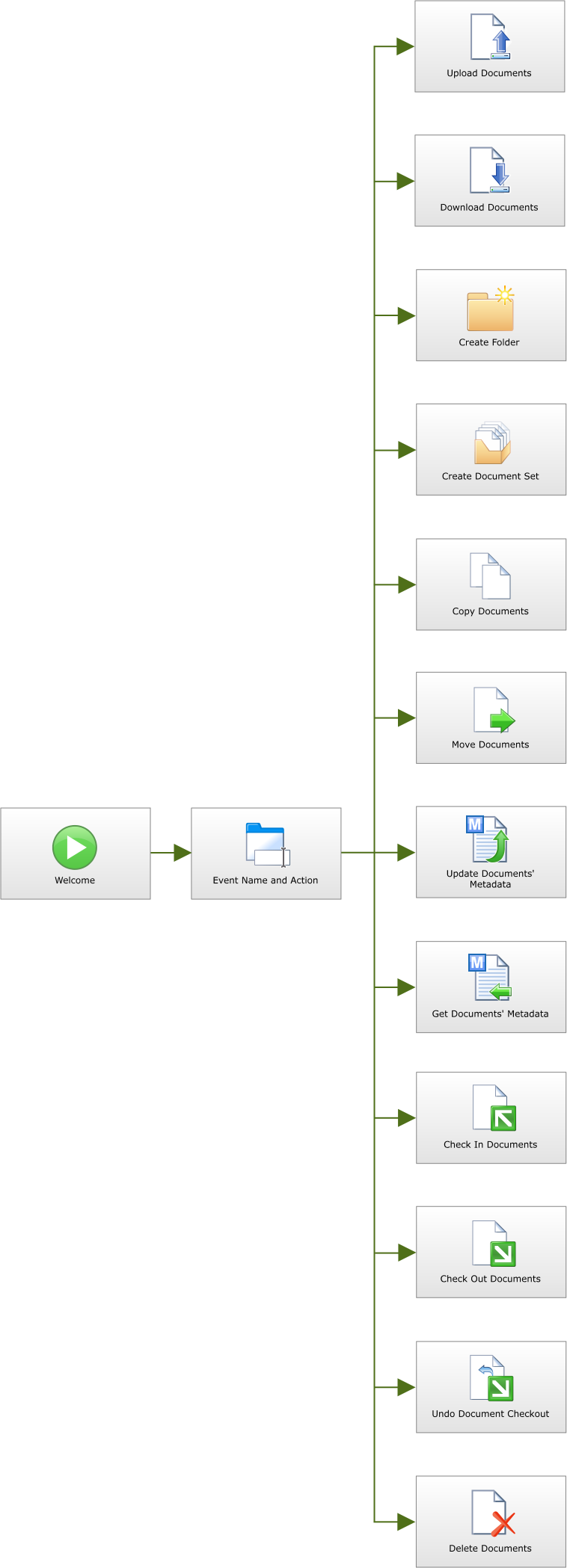
| Feature | What it is |
|---|---|
| SharePoint Documents Event Wizard - Welcome Screen | Starts the process of the Documents Event configuration |
| Event Name and Action | Presents the user with the various options that can be performed by the SharePoint Documents Wizard |
| Upload Documents | Uploads a Document to SharePoint |
| Download Documents | Downloads a Document from a specified location |
| Create Folder | Creates a folder or nested folders within other folders in SharePoint automatically as part of the workflow |
| Create Document Set | Creates a document set in SharePoint automatically as part of the workflow |
| Copy Documents | Copies an existing Document |
| Move Documents | Moves Documents from one location to another |
| Update Documents' Metadata | Updates the specified Document's Metadata |
| Get Documents' Metadata | Loads the specified Document's Metadata |
| Check In Documents | Performs the Check In function on the Documents within SharePoint |
| Check Out Documents | Performs the Check Out function on the Documents within SharePoint |
| Undo Documents' Check Out | Performs the Undo Document's Check Out function within SharePoint |
| Delete Documents | Deletes the specified Documents |
See Also
