Search/Filter on Metadata Lists
For those lists of metadata values that have lots of fields (e.g. CRM Entities, Custom SharePoint Lists), it could be difficult to scroll through and find the values to be updated. Search and filter options have been added to the column headers in the metadata list, as shown below:
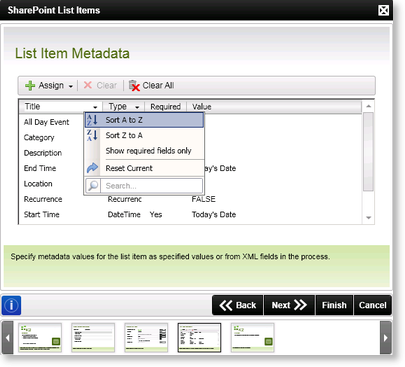
Fig. 1. Search and Filter
 |
The metadata list is returned in the order they exist in the SharePoint list by default. Fields can now be sorted alphabetically or a filter can be applied. Alternatively, search for the field by typing search criteria in the Search textbox. |
| Feature | What it is | How to use it |
|---|---|---|
| Sort A to Z | The sort order can be changed to sort alphabetically in ascending or descending order. |
Click on the split button on Title and select the required sort order. |
| Sort Z to A | The sort order can be changed to sort alphabetically in ascending or descending order. |
Click on the split button on Title and select the required sort order. |
| Show required fields only | A filter is available to show required fields only. | Select the option. |
| Reset Current | Restores the defaults. | Select the option. |
| Search |
Offers the functionality to search for specific items. If the Show required fields only option has been selected as well, only those fields that match the filter AND are required will be displayed. |
Type text to search for the required items. |
 |
Use the Backspace key to remove the search criteria |
