My Worklist Actions - Delegate
The Delegate action represents sharing of a worklist item. No ownership transfer will be performed. The item still belongs to the Original user. Delegation is purely based on rights. The user can only perform the Actions that has been delegated to him. Only actions that are available to the Original user can be delegated. The Original user can still complete the task, which will remove the rights of the delegated user as well, and visa versa. If there is only one slot, the item is opened by the Original user. The item will show Allocated to the Delegated user as he does not own a slot, and all slots have been allocated. The item will also show the actual user the item belongs to. (The same as with Worklist Sharing). Any action performed will be recorded as “..On behalf of …“
To delegate a work item to a different user click the drop down arrow in the Folio column and select Delegate. The Perform Action - Delegate window will open.
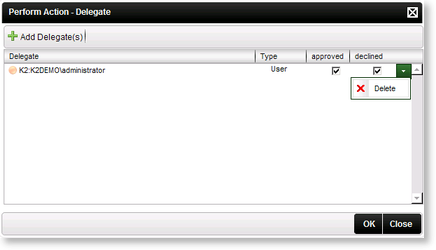
Fig. 1. Configuring the Delegate Action
| Feature | What it is |
|---|---|
| Delegate | Displays a list of users the work item has been delegated to |
| Approved | The delegator can specify which actions can be performed by the delegate by selecting the check box under each action |
| Declined | The delegator can specify which actions can be performed by the delegate by selecting the check box under each action |
| Delete | Click Delete to remove the selected delegate from the currently selected list |
| Add Delegate(s) | Click Add Delegate(s) to add a user as a delegate |
 |
To delete a user click on the drop down and select Delete |
Click the Add Delegate(s) button to add a user as a delegate, the Search for Users, Groups or Roles window will open.
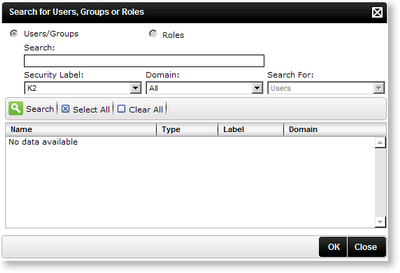
Fig. 2. Adding a delegate
| Feature | What it is |
|---|---|
| Search | Type a user's name in the Search box. |
| Security Label | Click on the drop down and select the security label to use in the search |
| Domain | Click on the drop down and select the domain to use in the search |
| Name | Displays the path and name of the user selected |
| Selected | Select the option to select the user the task will be delegated to |
| Select All | Click the Select All button to select all the users in the list |
| Clear All | Click the Clear All button to clear all the selected users in the list |
