SmartObject Method Wizard - Configure Method Parameters (Optional)
 |
This screen in the wizard is optional and can be skipped by clicking Next. |
Method Parameters can be configured to be used as Input Mappings. This allows for dynamic data results to be returned. Parameters and Input Properties are grouped together in the User Interface and called Input Mappings.
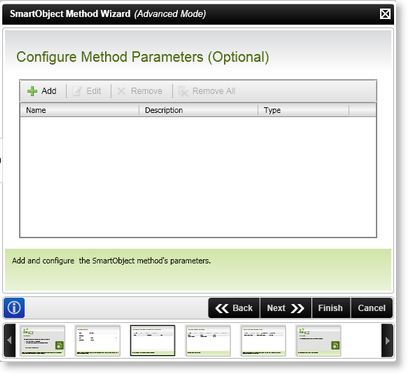
Fig. 1. SmartObject Method Wizard - Configure Method Parameters Screen
| Feature | What it is | How to use it |
|---|---|---|
| Name | Displays the Method parameters by name | View the configured parameters by name |
| Description | Displays the parameters description | View the parameters description |
| Type | Displays the parameter type | View the parameter type |
| Add | Adds the Method Parameter | Click Add to specify the Method parameter's name, description and type |
| Edit | Edits the Method Parameter | Click Edit to change the details of the parameter |
| Remove | Removes the selected Method Parameter | Click Remove to delete a configured parameter |
| Remove All | Removes all the Method Parameters | Click Remove All to delete all configured parameters |
Add Parameter
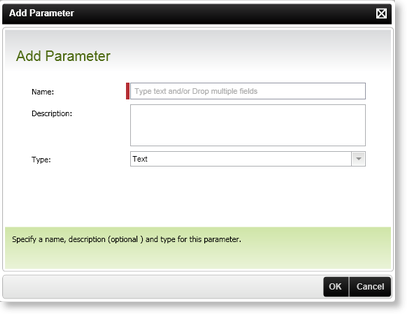
Fig. 2. SmartObject Method Wizard - Add Parameters Screen
| Feature | What it is | How to use it |
|---|---|---|
| Name | Set the name of the Method parameter | Type the parameters name in the text box |
| Description | Set the parameter's description | Type a brief description of the parameter |
| Type | Set the parameter type | Click the down arrow and select a type from the list |
When the SmartObject Event Wizard is used for example, the Parameters are shown on the Input Mapping screen as shown below:
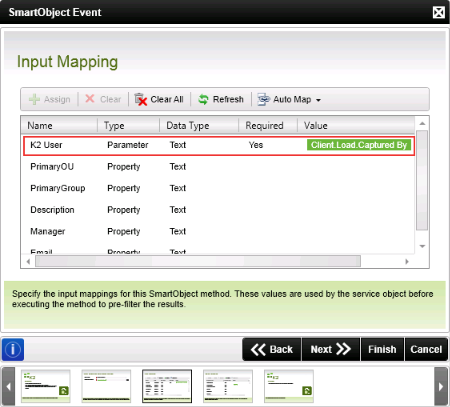
Fig. 3. SmartObject Event Wizard - Input Mapping
Considerations
It is important to take note of the following when using the SmartObject Wizard which contains a Filter screen:
- Using Input Mappings is critical if a large number of records exist in the backend system. The more records you can filter-out before the results are returned to K2 the better the performance will be.
- If items are filtered out of the result set that is expected by using parameters, the filters applied on the Filters screen page may not work properly. As a troubleshooting tip, supply Input Mappings only, look at the result set first, then go back and apply a filter to the result set that is returned.
