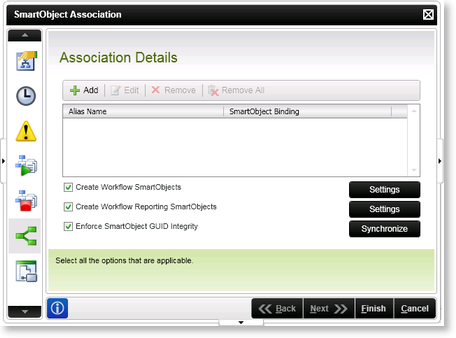K2 Studio - Creating a Workflow SmartObject
A K2 workflow process is developed in K2 Studio and deployed to the K2 server, the process can be used to rapidly assemble applications that help to drive the business. K2 blackpearl provides the developer with the ability to create the K2 Workflow process as a SmartObject, which can be surfaced in multiple, interchangeable canvases and tools such as Microsoft Visual Studio 2010 and K2 Workspace.
A Workflow SmartObject can be created in the following way: |
Build a K2 Workflow Process in K2 Studio. |
 |
Before deploying the project to the K2 Server select the Associations icon located in the Process tab of the Process designer. 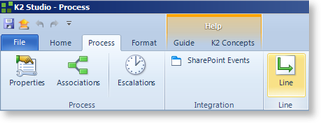
Fig. 1. SmartObject Association icon |
 |
The SmartObject Association dialog box will open. Select the Create Workflow SmartObjects check box and click Finish.
Fig. 2. SmartObject Association screen |
 |
Configure the Deploy Project Wizard and deploy the project. |
 |
The Create Workflow SmartObjects and the Create Workflow Reporting SmartObjects can be selected simultaneously |
The workflow SmartObject can now be surfaced for inclusion in other K2 projects, reports and the data provider.
In K2 Studio
The Workflow SmartObject properties and methods are accessed in the K2 Object Browser Environment tab. All Workflow SmartObjects will appear under the Workflow folder categorized by process. These SmartObject properties and methods can be clicked and dragged on the design canvas where required.
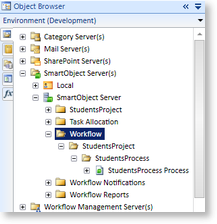
Fig. 3. SmartObject in K2 Object Browser
In K2 Workspace
The Workflow SmartObject properties and methods are accessed in the K2 Workspace Object Browser. All Workflow SmartObjects will appear under the Workflow folder categorized by process.
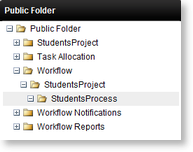
Fig. 4. SmartObject in the K2 Worklist menu
In K2 Data Provider
The Workflow SmartObject properties and methods are accessed in the Select SmartObject dialog box. All Workflow SmartObjects will appear under the Workflow folder categorized by process.
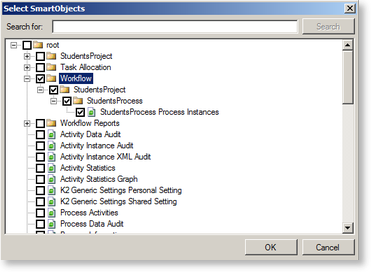
Fig. 5. SmartObject in the Select SmartObjects screen