K2 Designer for Visual Studio - Locating the Process Instance in Error
Once the Process Management view has loaded, the Process Instance in Error must be located.
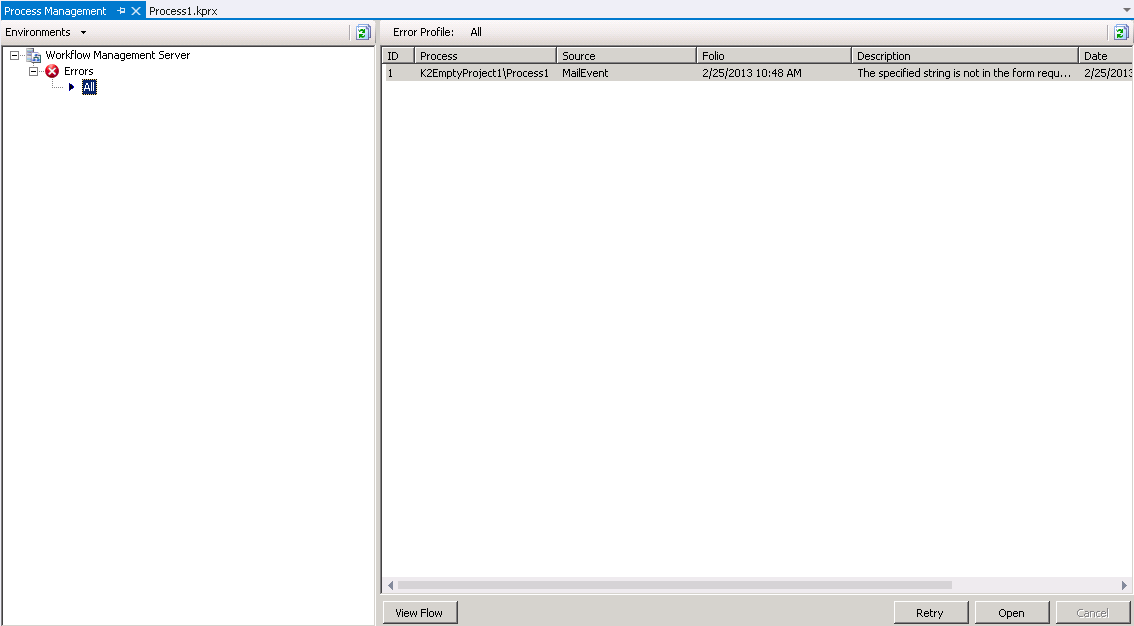
Fig. 1. The Error Repair View
| Feature | What it is | How to use it |
|---|---|---|
| Process Instance Error List | Presents a list of Process Instance Errors available from within the selected Error Profile and supplies specific details about the Process Instance and the associated Error | User Reference |
| View Flow | Presents a graphical view of the Process containing the Error | User Reference |
 |
Reloads the information from the Environment, Workflow Server and Error Profile | Click on the Refresh button |
 |
Allows the user to retry the process instance - this is used if there was an issue within the Environment and not an error within the Process Definition or if a new Process Version is available on the K2 Server which will resolve the error See - Retrying the Process Instance |
Click on the Retry button |
 |
Allows the user to locate the Error within a K2 for Visual Studio Process Project and correct it See - Creating a Corrected Process Version |
Click on the Open button |
Retry the Process Instance
Select the Process Instance in Error and click the Retry button. This will load the Retry Dialogue, allowing the user to retry the Process Instance, with the option of using a different Process Version.
Next Step - Retrying the Process Instance
Repair the Process Instance
Select the Process Instance in Error and click the Open button to correct the error within a K2 for Visual Studio Project.
Next Step - Creating a Corrected Process Version.
See Also
