Adding an XML Datafield
Right click on the Activity/Process Data Browser and expand the nodes until the XML Field node is visible. Right click on the Activity or Process and select Add.
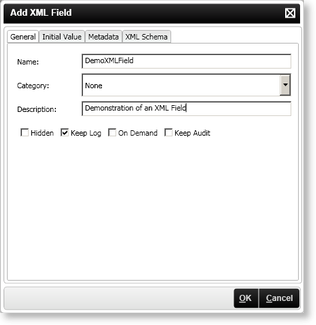
| Option | What it is | How to use it |
|---|---|---|
| Name | The name of the XML Field that will be displayed within the Object Browser | Enter a name for the XML Field |
| Category |
The category options govern where the XML Field is accessible from
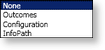 |
Select the required category from the drop down |
| Description | The custom description of the XML Field | Enter a description for the XML Field |
| Hidden | Prevents the XML Field from begin shown in the Object Browser | Click on the check box |
| Keep Log | Keeps of log of the XML Field | Click on the check box |
| On Demand | Selecting this option ensures that K2 Server only loads XML Fields when and if required either by reading a value or setting a value in a data field. The Data on demand option impacts the performance of K2 Server | Click on the check box |
| Keep Audit | This option enables you to keep track of the changes made during the execution of the workflow process and is by default already selected. | Click on the check box |
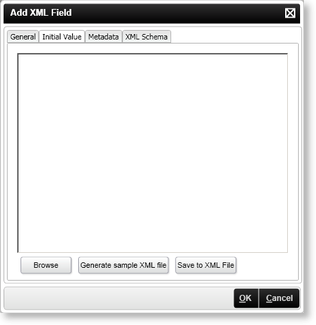
| Option | What it is | How to use it |
|---|---|---|
| Initial Value | The value contained within the XML Node at the beginning of the Activity or Process | Enter the required value |
| Generates a sample of XML | Click on the Generate sample XML File button | |
| Saves the XML to a file on the local system | Click on the Save to XML File button |
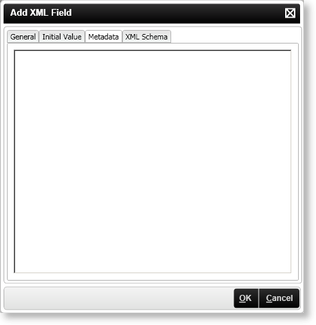
| Option | What it is | How to use it |
|---|---|---|
| Metadata | Metadata describes how and when and by whom a particular set of data was collected, and how the data is formatted. | Enter any required metadata |
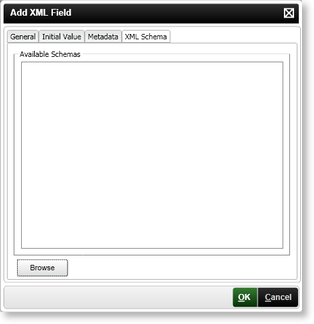
| Option | What it is | How to use it |
|---|---|---|
| Available Schemas | Describes the structure and the content constraints of the XML |
Enter an XML Schema
OR Browse the local file system and load an XML Schema |
Initial Values
When XML fields are created, as a design practice ensure that the fields are not created as null values. Ensure that when the fields are created, they are provided with an initial value.
|
<XMLDocument xmlns:xsi =http://www.w3.org/2001/XMLSchema-instance> |
The initial value is a value created during design time and the data field within the process will retain that value for each instance of the process when the process is instantiated.
