K2 Environment
The Environment Browser manages the services and servers that host the resources of the K2 Platform.
The K2 Environment consists of a variety of Servers and Services that host the resources that any given process will require to access the data silos and environmental resources required to complete the process successfully.
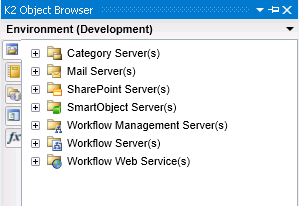
The environment is managed in terms of the role that the servers and services play. By default an Environment called Development is available to populate with servers and services for design time requirements. For runtime deployment a separate environment can be created, allowing the developer to toggle between the development and production environments.
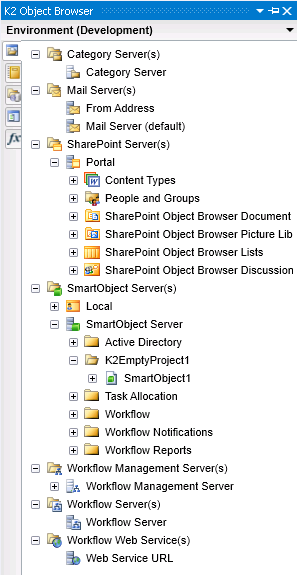
| Server | What it is | How to use it |
|---|---|---|
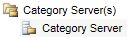 |
Presents the Category Server connection details | Select the required Category Server |
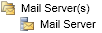 |
Presents the Mail Server connection details | Select the required Mail Server |
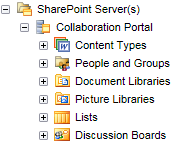 |
Presents SharePoint Sites from the SharePoint Server. The default Site can be selected here | Select the required SharePoint Site from the desired folder location or add a new Site |
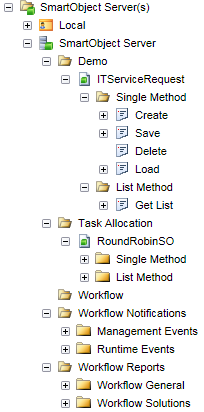 |
Presents SmartObjects from the SmartObject Server and from the Local environment (those loaded in an open K2 for Visual Studio project). Each SmartObject node will contain the SmartObject Methods as sub nodes |
Select the required SmartObject from the desired folder location
OR Select the required SmartObject Method from the SmartObject node |
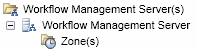 |
Presents the Workflow Management Server connection details | Select the required Workflow Management Server |
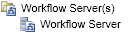 |
Presents the Workflow Server connection details | Select the required Workflow Server |
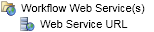 |
Presents the Workflow Web Services connection details | Select the required Workflow Web Service |
Clicking on the drop down arrow will display the following options:
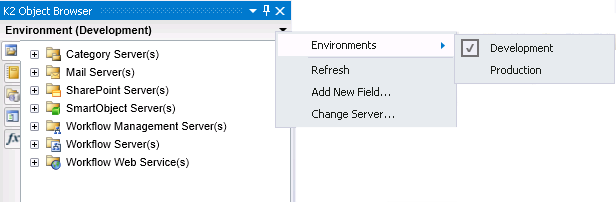
| Drop Down | What it is | How to use it |
|---|---|---|
| Environments |
Displays a list of configured Environments
The labeling for this option alternates depending on the environment selected. The Environment is configured to develop against one of two default environments which are Production and Development. Although available by default, the servers and services must be configured manually |
Click on the drop down arrow and select Environments, then select the Environment to load into the Object Browser |
| Refresh | Selecting refresh, will refresh the link between the browser and the registered items in the browser | Click on the drop down arrow and select Refresh |
| Add New Field... | Select this option to register a New server or service with the Environment Browser | Click on the drop down arrow and select Add New Field |
| Change Server... | Opens the Change Environment Server Connection dialogue, allowing a different Environment Server to be loaded, or connection details to be changed | Click on the drop down arrow and select Change Server... |
For in-depth technical information on this topic, visit http://k2underground.com/files/folders/technical_product_documents/entry27110.aspx
Adding a SharePoint server
K2 blackpearl for SharePoint offers a complete business process management solution, supporting all aspects of the business process lifecycle. Built on the Microsoft .NET Framework, the Web-enabled technologies of the K2 blackpearl for SharePoint solution seamlessly integrate human and technology resources to provide workflow information to users via any device at any time. The K2 automated process environment is scalable and extensible with the flexibility to interoperate across platforms and with disparate legacy systems. See K2 for SharePoint Integration for more technical detail.
The Environment variables need to be configured so that K2 for Visual Studio knows where the SharePoint environment is located. When installing K2 blackpearl, a default SharePoint site is added, and is listed as SharePoint Site URL. Additional SharePoint Environment Fields must be added if there is more than one site collection that will be used in the K2 processes.
To configure the Environment, perform the following steps:
- In K2 for Visual Studio, click on the Object Browser tab
- Click the drop down arrow next to Environment (Development) and select Add New Field...
- Enter the following information in the Add New Field dialog window:
- Name - The name you want to give to the SharePoint Site Collection you are configuring
- Description - The description of the Site Collection (optional)
- Item Type - Select SharePoint Site URL from the drop down menu
- Site URL - The URL for the top-level SharePoint Site collection to which you wish to deploy K2 Processes
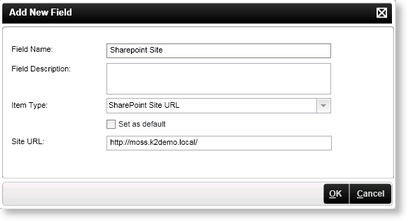
Your SharePoint Site will now display under the SharePoint Server(s) node in the Object Browser
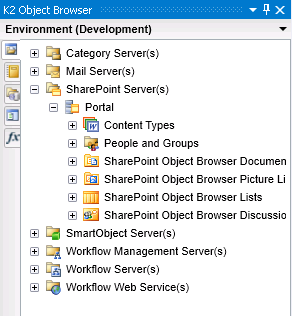
If you have more than one site collection where you want to deploy K2 Processes, repeat this step on each site collection.
