Default Activity Wizard - General Properties
The General Properties dialog is shown below and is native to every Activity in the Toolbox. From this page, the base configuration for the Activity is completed.
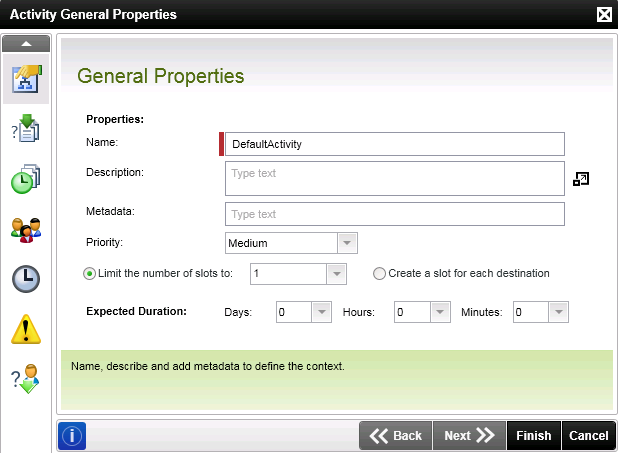
| Default Activity | General Properties | ||
|---|---|---|
| Feature | Description | How to use it... |
|
Name |
The name of the Activity identifying it uniquely from the other activities in the process |
|
| Description | A text description, visible only from this page | Enter a text description describing the role the Activity plays. |
| Metadata | Data that describes the data contained within the process | Populate this field with Metadata |
| Priority | Sets the priority for the Activity. The priority setting is visible from within workspace |
Note: The priority does not enable a faster process time for the Activity instance. It provides visual indication to the Destination user that the work list item is important. |
| Limit the number of slots | Sets a finite number of slots for the Activity |
Note: For the Succeeding rule, ensure that either more or the same number of slots required for the rule to evaluate to true are selected. If more slots are required than there are slots available, the activity will never complete. |
| Create a slot for each destination | Each destination user specified either manually or in a group will have a slot created enabling them to action the work list item. |
Caution: This option can place high overhead on system resources. Each slot allocated implies an instance of the Activity which for high volume user environments e.g. Call Center, this can impact on system performance. |
| Expected Duration | The expected duration, similar in principle to an escalation sets a maximum amount of time to complete the Activity instance. In Workspace, graphical indication identifies Activity instances that have exceeded their Expected Duration. |
|
