K2 Process Portals - Process Rights
The Security node allows a manager to Add, Edit, and Remove users' process permissions. Process user permissions control the extent to which users or groups are able to interact with the process - enabling them to have full view of the process or limiting them to their worklist only.
Add Permissions for a User or Group
To add process user permissions click on the Actions drop-down and select Add.
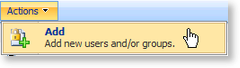
Edit User Process Permissions
To edit a user's process permissions click on the user link under the required process name and select Edit.
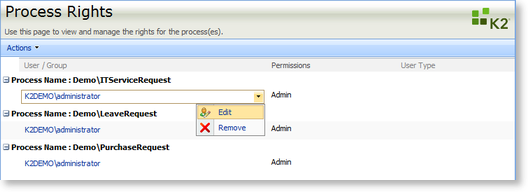
Now select the required level of user process permissions and click on OK.
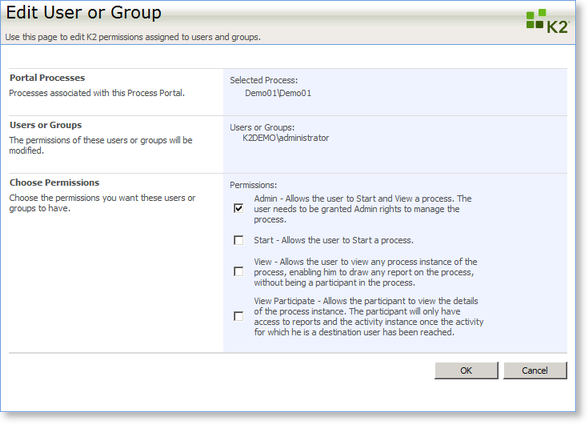
K2 blackpearl User Permissions
| Permission | Description |
|---|---|
| Admin | Allows the user to Start and View a process. The user needs to be granted Admin rights to manage the process from the Management Console within the Administration node |
| Start | Allows the user to start a process - without it the user will receive an error if attempting to start a process |
| View | Allows the user to view any process instances of the process, enabling them to draw any report on the process in K2 Workspace, without being a participant in the process |
| View Participate | Allows a participant, i.e. the user defined as the destination user for one of the process activities, to view the details of the process instance. The user will only be able to access process reports and the activity instance once it has reached the activity for which they are a destination user |
Remove a User from the Process Permissions View
To completely remove a user's process permissions click on the user link under the required process name and select Remove
 |
Process Rights can be assigned to Active Directory Users or Groups. In addition, Process Rights can be assigned to SharePoint Groups which contain AD Groups and Users. |
See Also
