K2 Process Portals - Working Hours
The Working Hours node allows a manager to configure work-time zones and zone users. A zone is a time template defined in 1/2 hour intervals that may be configured to be used by the K2 Server to allocate worklist items and to calculate escalations. Working Hours defines normal working hours and days, e.g the Work Week.
Zones
The Zones node within Working Hours presents configured working zones. To add a new Zone click on Actions and select Add.
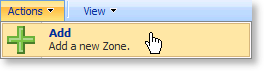
To edit or remove a Zone click on the zone name and select Edit or Remove from the drop-down.
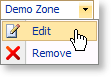
The Zone configuration screen allows a manager to create working hour templates, which can include special and exception days. The following image shows the basic configuration options:
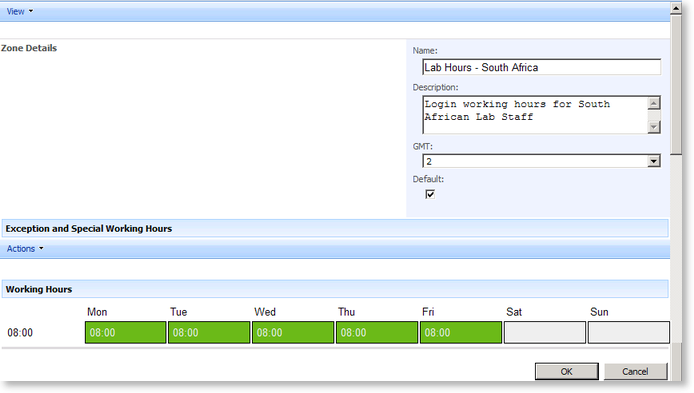
Exception and Special Days
To add a Special Day or an Exception Day click on Actions and select the required type of exception from the drop-down. Special Days define extra working hours such as overtime where as Exception Days define excluded working days such as holidays.
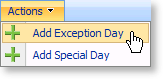
By selecting Add Exception Day from the drop-down Actions, the Create Exception Dates dialog screen will open
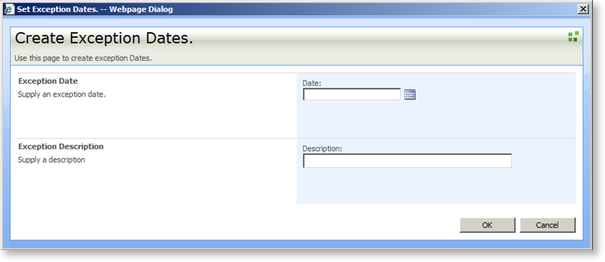
| Option | What it is |
|---|---|
| Date | Specifies the date on which employees will not be available |
| Description | Defines the purpose of the Exception Date |
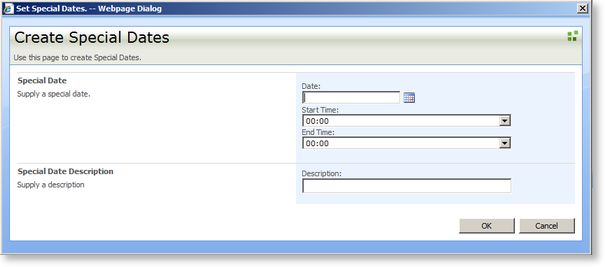
| Option | What it is |
|---|---|
| Date | Specifies the date on which employees will not be available |
| Start Time | Defines the Start Time for the specified Date |
| End Time | Defines the End Time for the specified Date |
| Description | Defines the purpose of the Special Date |
 |
The following logic applies to Special dates:
|
 |
To add a non-working time duration within a normal working day, make the full day an Exception Day and then add Special Date Hours for the periods that will be worked within that day |
