SharePoint List Items Wizard - Update List Item
The Update List Item wizard screen specifies the settings that should be applied to the List Item being updated.
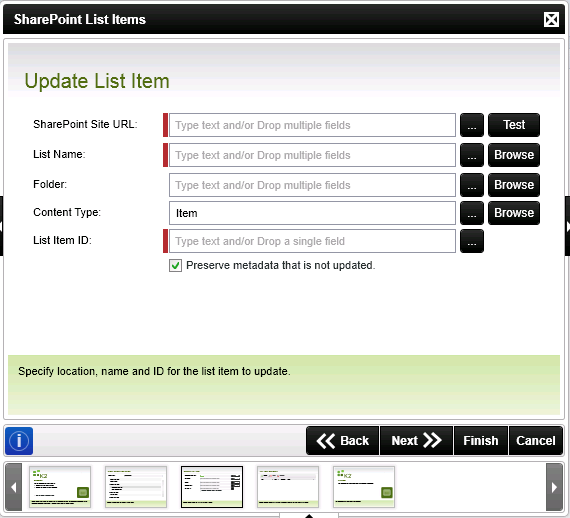
Fig. 1. SharePoint List Item Wizard - Update List Item
| Feature | What it is | How to use it |
|---|---|---|
| SharePoint Site URL | Specifies the SharePoint Site URL where the List Item is located. | Specify the SharePoint Server URL e.g. http://SPSServer:121 OR use the ellipse button to open Context Browser and select the SharePoint URL |
| List Name | Specifies the List Name of the List Item being updated | Enter the List Name OR use the Context Browser to select a DataField or XML Node. Alternatively use the Browse button to locate the List Name on the SharePoint Site |
| Folder | Specifies the Folder where the List Item is located | If the List Item is located in a Folder, click on the Browse button to specify the Folder |
| Content Type | Content Type is a customizable meta description of content that can include custom properties, a retention policy, and an associated set of workflows/business processes | Enter the description of the Content Type OR use the Context Browser to select a DataField or XML Node. Alternatively use the Browse button to select the Content Type from the SharePoint Site |
| List Item ID | Specifies the List Item ID of the List Item that should be updated | Enter the List Item ID OR use the Context Browser to select a DataField or XML Node. |
| Preserve metadata that is not updated | Specifies whether metadata should be preserved if not selected to be updated. | Select this option to preserve metadata that is not selected in this event to be updated, for example the Created By column in the SharePoint List. By default this option is selected. Deselect the option if metadata should not be preserved. |
How to use the Preserve metadata that is not updated option
The Preserve metadata that is not updated option can be used to preserve column data that is not selected to be updated. This would typically be the columns:
- Modified By
- Modified Date
It is however possible to preserve metadata from custom columns. The custom columns that are not selected to be updated via the wizard will be preserved if this option is checked.
 |
We recommend that the following updates are installed to make use of this functionality:
|
 |
|
Examples on how the metadata will display
Example 1
Preserve metadata that is not updated - Enabled:
In this example a SharePoint Custom List is used with the following columns and metadata:

Using the SharePoint List Item Wizard to update an item, the Title column and TestColumnTwo was selected to be updated in a K2 process. See the image below for results after running an instance of the process:

Example 2
Preserve metadata that is not updated - Disabled:
In this example a SharePoint Custom List is used with the following columns and metadata:

Using the SharePoint List Item Wizard to update an item, the Title column and TestColumnTwo was selected to be updated in a K2 process. See the image below for results after running an instance of the process:

Note that the Modified By column was NOT preserved as the Preserve metadata that is not updated option was disabled in the SharePoint List Item Wizard. The Modified By column will revert back to the Service Account user.
