Generic Wizard Screens - Event Notification Settings
The Event Notification Settings Wizard Screen allows a user to set whether an event notification should be sent to the Destination User.
 |
This step in the wizard is optional, if no configuration is required click "Next" to continue |
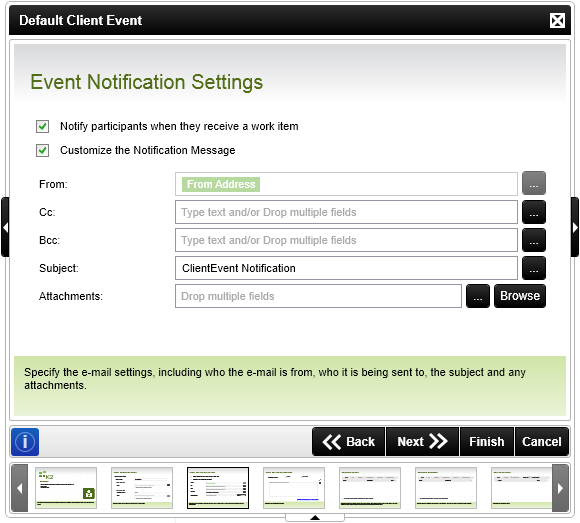
Event Notification Settings
| Feature | What it is | How to use it |
|---|---|---|
| Notify participants when they receive a work item | Activates the event notification. | Select whether a notification should be sent to the destination user(s). |
| Customize the Notification Message |
Specifies that a customized notification message should be sent to the selected destination users. Selecting this option will open the Event Notification Message wizard page when the Next button is pressed. |
Select whether to customize the notification setting. |
| From | The address from which the email comes. | Either enter the address directly or use the ellipsis buttons to open the context browser and build an expression for the address. |
| Cc | The list of addresses to "carbon copy" the message to. | Either enter the addresses directly or use the ellipsis buttons to open the context browser and build an expression for the addresses. |
| Bcc | The list of addresses to "blind carbon copy" the message to. | Either enter the addresses directly or use the ellipsis buttons to open the context browser and build an expression for the addresses. |
| Subject | Supplies the customized subject line for the notification message. | Type in the relevant Subject for the notification message in the supplied text box. |
| Attachments | Lists either the files or the expressions / fields describing files to attach to the message. | Use the Browse button to select files to attach or the ellipsis buttons to open the context browser to drag fields describing the files. |
See Also
