Generic Wizard Screens - Configure Outcomes
The outcome determines the direction that the process will follow. Outcomes may have been configured based on the actions that were configured. Where outcomes were not configured automatically, custom Outcomes can be configured.
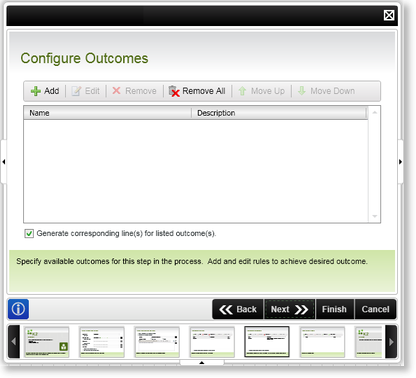
| Feature | What it is | How to use it |
|---|---|---|
| Add | Creates a new Outcome, listing the Outcome for the current Activity | Click the Add button to add an outcome to the process |
| Edit | Edits the selected Outcome | Click Edit to edit the selected outcome |
| Remove | Removes the selected action from the Outcomes list | Click Remove to remove the selected outcome from the process |
| Remove All | Removes all the Outcomes from the list when clicked | Click Remove All to remove all the outcomes from the list |
| Move Up | Allows the order of the Outcomes to be changed depending on the process requirements. | Select an Outcome and click Move Up to move the outcome one place up |
| Move Down | Allows the order of the Outcomes to be changed depending on the process requirements. | Select an Outcome and click Move Down to move the outcome one place down |
| Generate corresponding line(s) for listed outcome(s) | Determines whether or not lines must automatically be added to the activity on the design canvas for each listed outcome. If the check box is cleared the user will be required to manually add the required lines. | Select the check box if lines are to be automatically added to the activity |
See Also
