Inline Functions Scenario - Using SmartObject Method
We have a customer who is recruiting people with specific skills. In order to provide them with details as to who is available with the required skills, we've created a SmartBox SmartObject with details related to potential candidates and built a process around this SmartObject to identify candidates who conform to the specified requirements.
Our customer would like details on the candidates with Programming and InfoPath skills. After completion of the process, a Custom Report can be created using the Report Designer in K2 Workspace. By using the filtering option in the Report Designer Wizard, only those candidates who conform to the specified requirements will be displayed and can be exported into another format to suit the customer's needs.
In this scenario we're using the Forms Generation Client Event to create the information for potential candidates within our SmartObject.
We then use the Expression Wizard within the SmartObject Event to get the values of the Programming and InfoPath properties to populate the Valid Candidate property.
K2 Features used
The following K2 Features are used in this scenario and specific references are made to the Process and SmartObject as described in the steps above should you wish to recreate this scenario:
| Feature | Description |
|---|---|
|
Candidates SmartObject |
Contains properties that are required to send and receive information |
|
PotentialCandidates Process |
Links to the SmartObject to send and receive information |
Candidates SmartObject
This SmartObject contains the following Properties:
- ID (type Autonumber)
- Name (type Text)
- Surname (type Text)
- Valid Candidate (type Yes/No)
- Programming (type Yes/No)
- InfoPath (type Yes/No)
PotentialCandidates Process
Process
- Contains data field id
Activity 1
- Contains a Forms Generation Event that creates data in the Candidates SmartObject and returns the ID used to the process data field (id).
Activity 2
- Contains a SmartObject Event that saves the data retrieved via the Inline Functions expression in the Valid Candidate SmartObject
How to configure the Expression
Use the SmartObject Save method in the SmartObject Event. On the Input Mapping screen select the Valid Candidate property and click Assign.
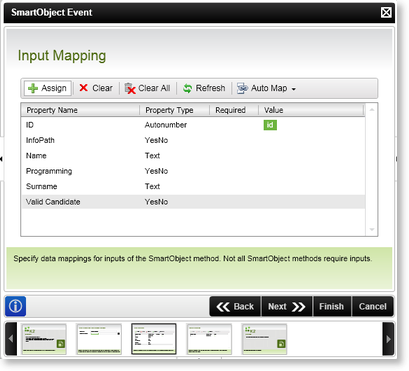
Fig. 1. SmartObject Event - Input Mapping
The Assign Mapping screen opens. Click on the ellipse to open the Object Browser. Select the Function Browser tab, expand the Expression node, select Expression and click Add.
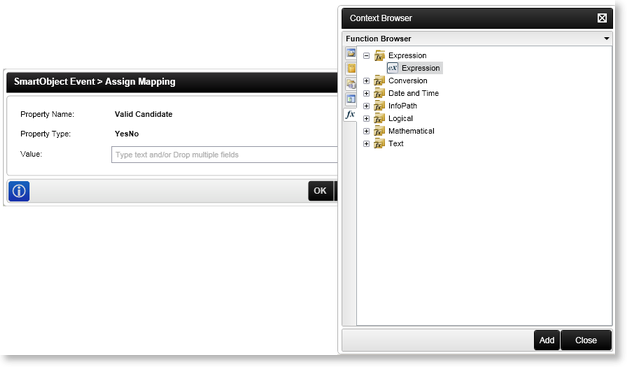
Fig. 2. Function Browser - Expression
The Expression Wizard opens. Build the expression using the load method for the InfoPath and Programming properties as shown below.
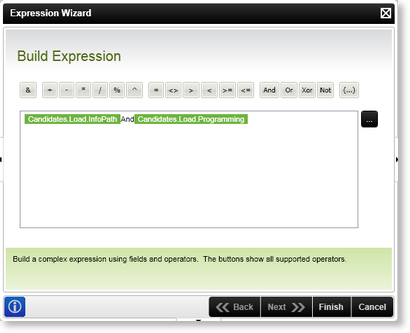
Fig. 3. Function Browser - Expression Wizard
Click Finish and complete the SmartObject Event. When used in runtime, the expression will update the Valid Candidate property with the status where both InfoPath and Programming properties are equal to True.
