Exchange Event Wizard - Task Details Screen
This screen captures the information required to send the task notification to the recipient.
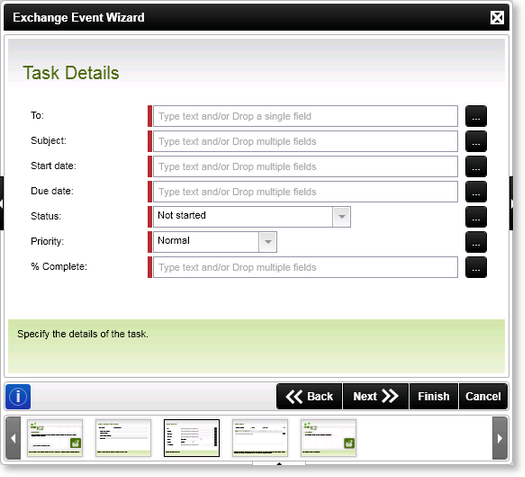
Fig. 1. Exchange Event Wizard - Task Details Screen
| Feature | What it is | How to use it |
|---|---|---|
| To: | The address to which the task is to be sent - whether specified directly or resolved from the process originator or activity destination. The e-mail address of the user (or users) is required. | Enter the e-mail addressor use the ellipsis button to open Context Browser and drag the e-mail address of the user or a configured variable to the field |
| Subject: | The subject line of the task e-mail - often one of the process or activity data fields is used to give a more precise context to the task's notification e-mail | Enter the subject of the task message e.g. Account Synchronization |
| Start date: | The date and time that the Task is set to begin on | Enter the Date/Time value or select it from the Context browser |
| Due date: | The date and time that the Task is set to be completed on | Enter the Date/Time value or select it from the Context browser |
| Status: |
Provides the following Status options:
|
Select the appropriate status from the drop down |
| Priority: |
Provides the following Priority options:
|
Select the appropriate priority for the Task message from the drop down |
| % Complete: | Captures the percentage completed value of the task | Enter the percentage value of how much work has been done on the task |
