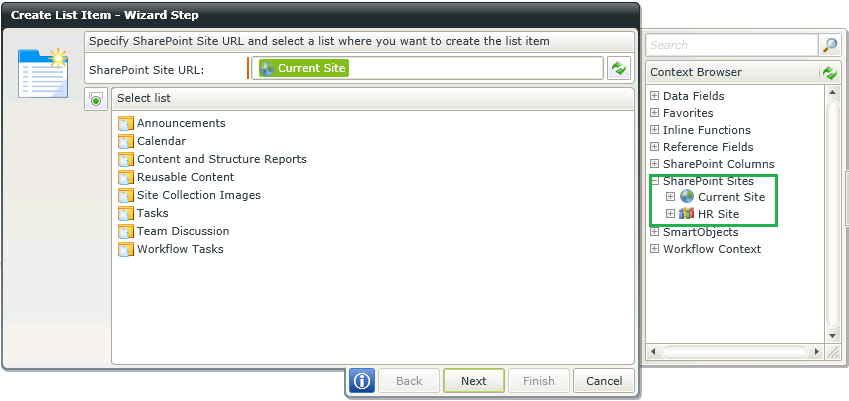K2 Designer for SharePoint 2010 - Context Browser
While using the K2 Designer for SharePoint, the Context Browser exposes context sensitive components that can be used to build Workflows.
 |
Watch a short video on how to use the context browser in K2 Designer for SharePoint. (Length 5 minutes). |
 |
The SharePoint Columns will not be displayed in the Context Browser if either the current document has been moved or deleted or the current list item was deleted in the previous step |
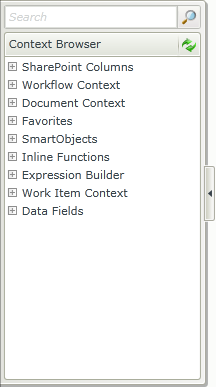
| Feature | What it is |
|---|---|
| SharePoint Columns | The SharePoint Columns exposes the SharePoint Columns. Expand the SharePoint Columns node and select the required column to use in the Workflow |
| Workflow Context | The Workflow Context exposes the available context sensitive workflow specific fields that can be used during the Workflow to resolve the specified workflow field at runtime as part of the workflow |
| Document Context | The Document Context exposes the available context sensitive document specific fields that can be used during the Workflow to resolve the specified document field at runtime as part of the workflow |
| Favorites | The Favorites option exposes the available context sensitive previously created favorites that has been created in the Workflow that can be used to streamline the design of the workflow |
| SmartObjects | The SmartObjects option of the Context Browser exposes the available SmartObjects that can be used during the Workflow during runtime as part of the workflow |
| Inline Functions | The Inline Functions option of the Context Browser provides the functionality to build simple to complex expressions that can be used in the workflow. The logic behind using Inline Functions are exactly the same throughout K2 blackpearl, even though the interface in which it is executed may differ between designers. To find out more about working with Inline Functions refer to this in-depth topic about Inline Functions |
| Expression Builder | The Expression Builder option of the Context Browser provides the functionality to build expressions. The logic behind building expressions are exactly the same throughout K2 blackpearl even though the interface in which it is executed may differ between designers. To find out more about working with the Expression Builder refer to the in-depth topic about building expressions |
| Work Item Context | The Work Item Context exposes the available context sensitive Work Item specific fields that can be used during the Workflow to resolve the specified Work Item field at runtime as part of the workflow |
| Data Fields | Data Fields expands to display all the created Data Fields that has been created for the Workflow. Expand the Data Field node and select the required Data Field to use in the Workflow |
SharePoint Sites displayed in the K2 Designer for SharePoint Context Browser
By default all existing SharePoint Sites will display in the K2 Designer for SharePoint Context Browser. The decision can however be made to either list only the current SharePoint Site or all SharePoint Sites within the context browser. To list only the current SharePoint Site, follow the steps below:
- Locate the Web Designer web.config file in C:\Program Files\Common Files\Microsoft Shared\Web Server Extensions\14\TEMPLATE\LAYOUTS\WebDesigner
- Open the web.config file for editing
- Change the "RestrictSites" setting to "All" as displayed below
 Copy Copy |
|---|
|
<configuration> |
Only the current SharePoint Site will now be displayed in the context browser as per the image below:
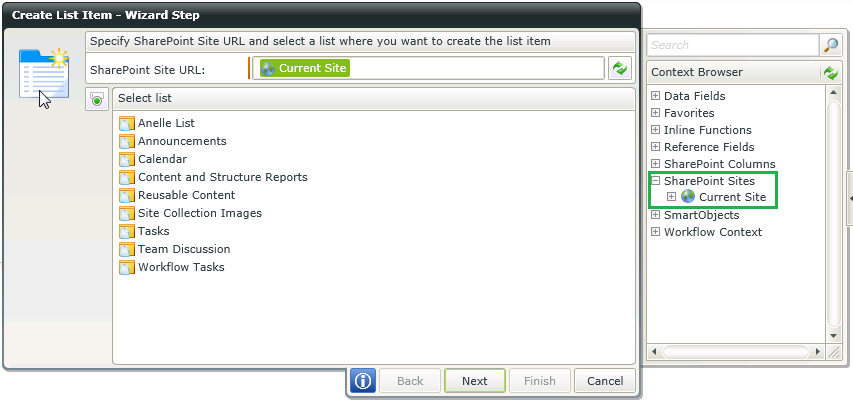
To revert to the default behavior, simply set the "RestrictSites" to "None" in the web.config file. All SharePoints Sites will now be displayed again as per the image below: