Task Allocation SmartObject - AD Methods
The AD Methods comprise of the following:
-
- Get Manager - Will retrieve, and assign work to the current user's manager
- Get Direct Reports - Will retrieve, and assign work to the current user's direct reports
Single Method
The Get Manager Method of the TaskAllocationADMethods SmartObject can be found by opening the Environment tab in the Context Browser, then navigating to the Task Allocation category and expanding the Single Method.
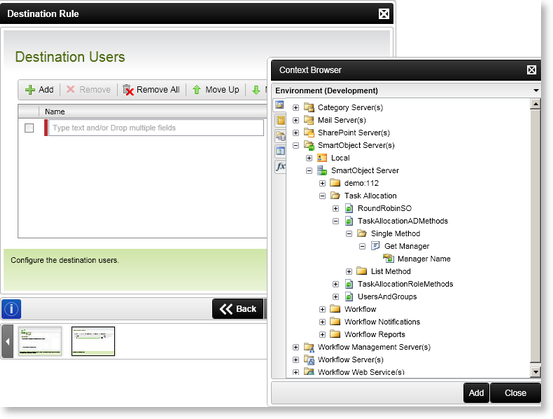
Fig. 1. SmartObject Single Method
| Get Manager | What it is | How to use it |
|---|---|---|
| Manager Name | The name of the Manager | Select Manager Name and click Add |
The SmartObject Wizard opens and the Input Mapping screen is displayed. Assign a mapping by clicking on Assign and specifying the User Name. The User Name represents the user who reports to the Manager, who will in turn be returned in the return property. The Manager of a User is specified in Active Directory. This is the Manager that will be returned. Click Next.
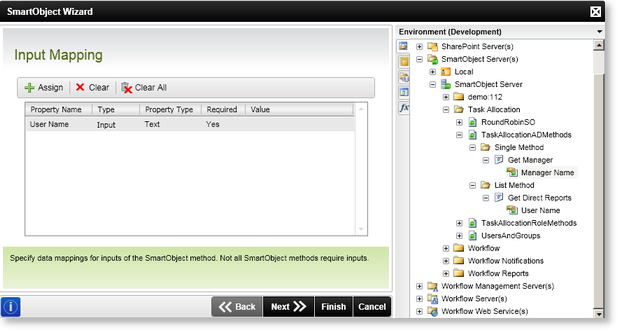
Fig. 2. Input Mapping screen
The Select a Return Property screen is displayed. Select the property to be returned, which will be the Manager Name. This will be the Manager of the user specified on the Input Mapping screen. Click Finish.
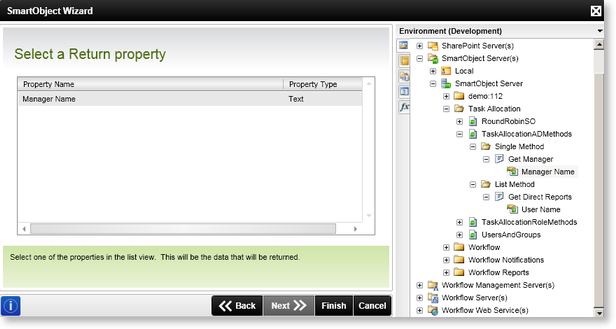
Fig. 3. Select a Return property
List Method
The Get Direct Reports Method of the TaskAllocationADMethods SmartObject can be found by opening the Environment tab in the Context Browser, then navigating to the Task Allocation category and expanding the List Method.
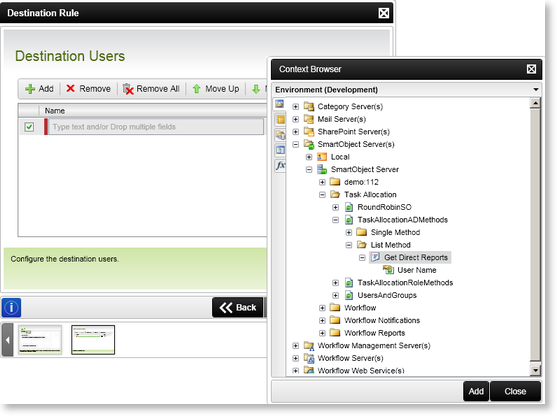
Fig. 4. SmartObject List Method
| Get Manager | What it is | How to use it |
|---|---|---|
| User Name | The name of the User | Select User Name and click Add |
The SmartObject Wizard opens and the Input Mapping screen is displayed. Assign a mapping by clicking on Assign and specifying the User Name. The User Name in this instance represents the Manager, and users returned will be users who reports directly to the Manager. Click Next.
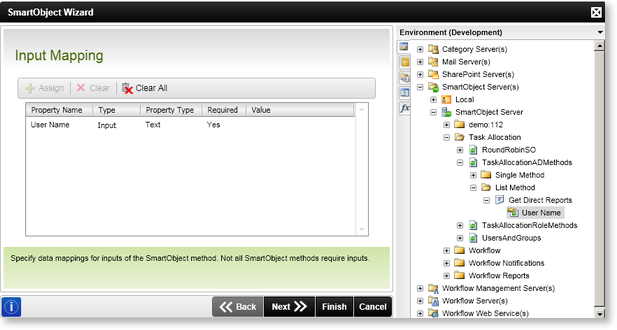
Fig. 5. SmartObject Input Mapping
The Filter screen is displayed. A Filter can be applied to decrease the number of results to be returned. Click Next.
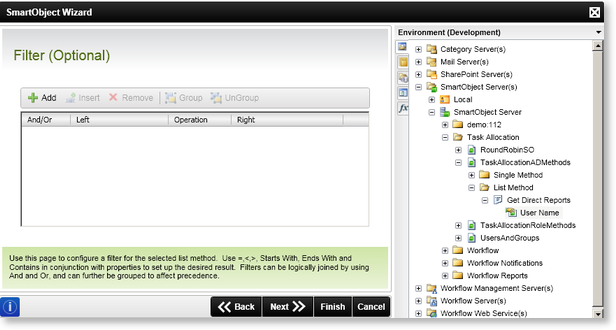
Fig. 6. SmartObject Filter screen
The Select a Return Property screen is displayed. Select the property to be returned, which will be the User Name, i.e user(s) who reports directly to the Manager as specified in the Input Mapping screen. Click Finish.
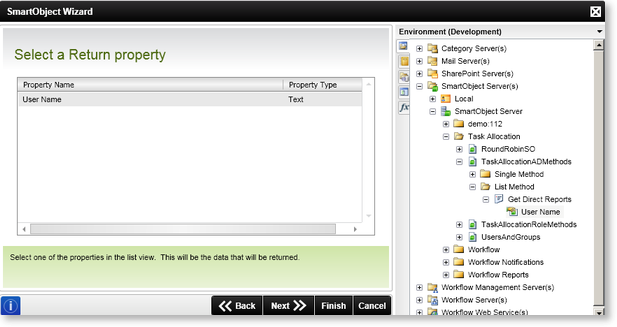
Fig. 7. SmartObject Return property screen
