K2 SmartObject Association Wizard - Linked SmartObject Properties
The Linked SmartObject Properties screen displays the Foreign keys that will be created in the SmartObject table as a result of a Many to Many relationship. Extra SmartObject properties can be added to this new SmartObject by clicking on the Add button. This screen is only available if the following selection has been made on the Association Details screen:
- [SmartObject A] can have many [SmartObject B] SmartObjects
- [SmartObject B] can have many [SmartObject A] SmartObjects
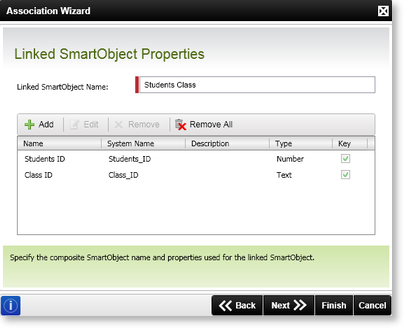
Fig. 1. SmartObject Association Wizard- Linked SmartObject Properties screen
| Feature | Description |
|---|---|
| Linked SmartObject Name | Displays the name of the new SmartObjects that will be created to link the selected SmartObjects |
| Name |
Displays the name of the SmartObject property that will be created as the foreign key in the database |
| System Name |
Displays the system name of the SmartObject property that will be created as the foreign key in the database |
| Description | Describes the SmartObject property |
| Type | Displays the SmartObject property Type |
| Key | Displays if the SmartObject property is a key field or not |
| Add | Click Add to add new SmartObject properties to the new SmartObject |
| Edit | Click Edit to change the SmartObject properties of the new SmartObject |
| Remove | Click Remove to delete the selected SmartObject property |
| Remove All | Click Remove All to delete all the SmartObject properties |
Adding SmartObject Properties
To Add SmartObject properties to the new SmartObject click the Add button.
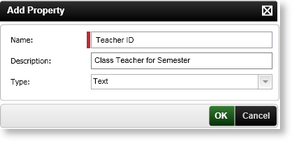
Fig. 2. Add Property screen
| Feature | What it is | How to use it |
|---|---|---|
| Name | Enables the user to specify the new SmartObject property name | Type the name of the SmartObject property in the text box |
| Description | Enables the user to give the new SmartObject property a description | Type a brief description of the SmartObject property |
| Type | Define the new property's type | Click the down arrow and select a type from the list |
