K2 SmartObject Association Wizard - Association Mappings
The Association Mappings screen enables a user to manually create the mapping of the two SmartObject properties. This screen is only available if the Manually associate SmartObjects on existing properties option has been selected in the Choose Association Type screen of the wizard.
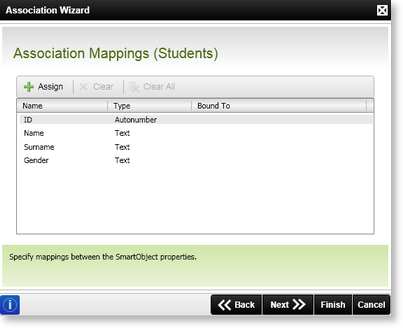
Fig. 1. The K2 SmartObject Association Wizard - Association Mappings screen
| Feature | Description |
|---|---|
| Name |
Displays the current SmartObject properties. Select the required SmartObject property by clicking on the name |
| Type | Displays the property's type |
| Bound To | Displays the name of the associated SmartObject property that has been used in the mapping |
| Assign | Click Assign to open the Map Property To: screen |
| Clear | Click Clear to remove the mapping |
| Clear All | Click Clear All to remove all the property mappings |
Assign a mapping
Click the Assign button to open the Map Property (...) to: screen as shown below:
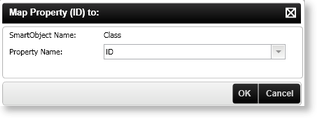
Fig. 2. Map Property to: screen
| Feature | What it is | How to use it |
|---|---|---|
| SmartObject Name |
Displays the name of the SmartObject selected to create the association |
View the Name |
| Property Name | Lists the SmartObject properties that can be used to the mapping property | Click the down arrow to select a SmartObject property |
