New Event Wizard - Notification
The Notification step in the New Event wizard allows the user to specify the details required to send the notification e-mail.
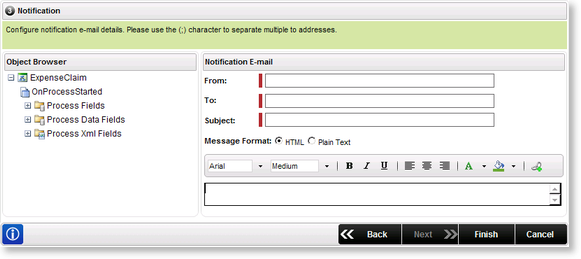
Fig. 1. New Event Wizard Step 3 - Notification
| Feature | What it is | How to use it |
|---|---|---|
| Object Browser | Enables the user to browse and locate SmartObject properties linked to the method that can be used in the body of the e-mail by dragging and dropping the property into the e-mail body | Browse and locate SmartObject properties linked to the method that can be used in the body of the e-mail by dragging and dropping the property into the e-mail body, if required |
| From | Type the e-mail address of the sender | Type the sender's e-mail address in the From box. (Required) |
| To | Type the e-mail address of the recipient | Type the recipients e-mail address in the To box . (Required) |
| Subject | Type the subject of the e-mail in the Subject box | Type a short description of the e-mail in the Subject box. |
| Message Format |
Defines the format of the e-mail.
|
Select the HTML option button |
| E-mail Toolbar | Provides the user with tools which can be used to edit the text in the e-mail body | See E-mail Toolbar |
| E-mail body | Type the content of the e-mail in the text scroll box | Type the required message in the body of the e-mail. SmartObject properties can be dragged into text allowing data integration. |
 |
To set the From e-mail address for the K2 Server notifications change the "<sendmailfrom>" node located in C:\Program Files\K2 blackpearl\Host Server\Bin\SourceCode.EventBus.Server.config |
