Deploy Wizard - Server and Project Settings
This screen allows for the selection of the environment that the process must be deployed to and the environments related settings
Server and Project Settings (Standard Mode)

Server and Project Settings (Advanced Mode)
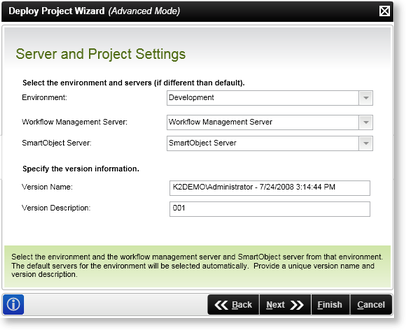
 |
The Advanced Mode primarily enables a number of extra options which enables the user to specify the Servers onto which the project components will be exported. The Advanced mode also enables version history to be included in the export. |
| Feature | What it is | How to use it |
|---|---|---|
| Environment | Select the target environment | Select an option |
| Workflow Management Server (Advanced Mode) | Selects the target Workflow Server or another server | Select an option |
| SmartObject Server (Advanced Mode) | Selects the SmartObject Server (default) or a custom server | Select an option |
| Version Name (Advanced Mode) | The Process Version name is auto generated based on the credentials of the logged on user and includes the date and time. | Enter a Version Name |
| Version Description (Advanced Mode) | The version description is entered manually by the user. When an existing process is edited and deployed again the version number can be changed creating multiple versions of the process. | Enter a Version Description |
As a project can contain multiple processes the user is able to select which must be included or excluded in a build by selecting a process and clicking on the Include or Exclude buttons in the Home tab or by right clicking on the process and selecting the relevant option. The Include Exclude buttons is available in K2 Studio as shown in Figure 1 below. Excluding or Including a project item from K2 Designer for Visual Studio 2012, use the right click functionality on the specific project item and select the relevant option as shown in Figure 2 below.
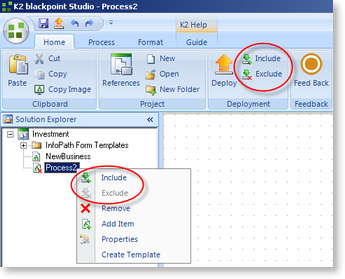
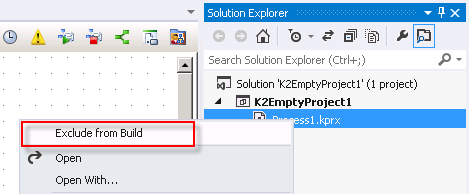
 |
The excluded process is marked with a x in the Solution Explorer and this process will not be displayed in the standard Server and Project Settings screen. |
