Workflow Context Browser - Process Instance
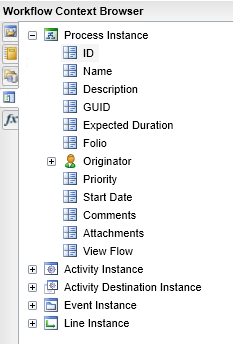
| Process Instance Field | What it is | How to use it |
|---|---|---|
| ID | The Process Instance Identification | Select the ID Field |
| Name | The Name given to the Process from the Process creation in K2 for Visual Studio | Select the Name |
| Description | The Description given to the Process from the Process creation in K2 for Visual Studio | Select the Description |
| GUID | The Globally Unique Identifier of the Process Instance | Select the GUID |
| Expected Duration | The Expected Duration value given to the Process from the Process creation in K2 for Visual Studio | Select the Expected Duration value |
| Folio | The unique identifier that is used to identify each instance of a Process | Select the Folio Field |
| Originator-Name | The Workflow participant who initiated the Process instance | Select the Originator |
| Originator-E-mail | The Workflow originator's e-mail address | Select the Originator |
| Originator-Description | The originator's description as per the user provider | Select the Originator |
| Originator-Label | The default user provider is Active Directory and uses the K2 security label. The SQL user provider uses the K2SQL security label. Labels are used to identify user providers | Select the Originator |
| Originator-FQN | Fully Qualified Name-Representing a combination of the Label and User Name | Select the Originator |
| Originator-Manager | The Workflow originator's Manager as per the user provider | Select the Originator |
| Originator-Managed Users | The Workflow originator's subordinates as per the user provider | Select the Originator |
| Priority | The Priority value given to the Process from the Process creation in K2 for Visual Studio | Select the Priority Field |
| Start Date | The date that the Process Instance was initiated | Select the Start Date Field |
| Comments | The comments available from Process Instances of workflows that have Comments and Attachments enabled. Comments are always returned as plain text. For more information see How to use the Workflow Attachement and Workflow Comment SmartObjects | Select the Comments Field |
| Attachments | The attachments available from Process Instances of workflows that have Comments and Attachments enabled. When applied to the Attachments Field property of a workflow email, the attachements are wrapped as normal email attachments, in all other cases the attachments will be returned as plain text. For more information see How to use the Workflow Attachement and Workflow Comment SmartObjects | Select the Attachments Field |
| View Flow | The View Flow of the specific Process Instance | Select the View Flow Field |
View Flow
The View Flow field has been added to the Workflow Context Browser under the Process Instance node. This field can be used in workflows where the View Flow should be resolved as an URL at runtime. The URL is specific to the Process Instance and would typically resemble the following:
http://dlx:81/ViewFlow/ViewFlow.aspx?ProcessID=5, where the ProcessID represents the ID of the specific Process Instance.
The View Flow field is available under the Process Instance node in the Workflow Context Browser of K2 Studio and K2 Designer for Visual Studio.
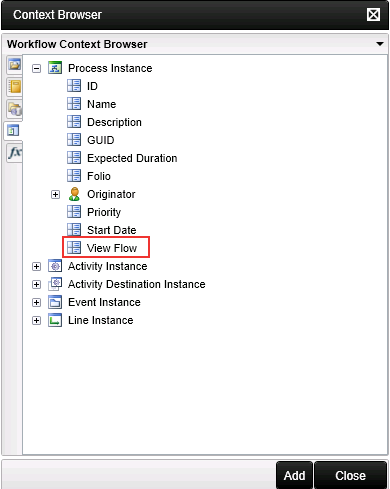
When using the View Flow field in an Event Notification for example, the URL of the View Flow is displayed and can be clicked to open the View Flow of that specific Process Instance.
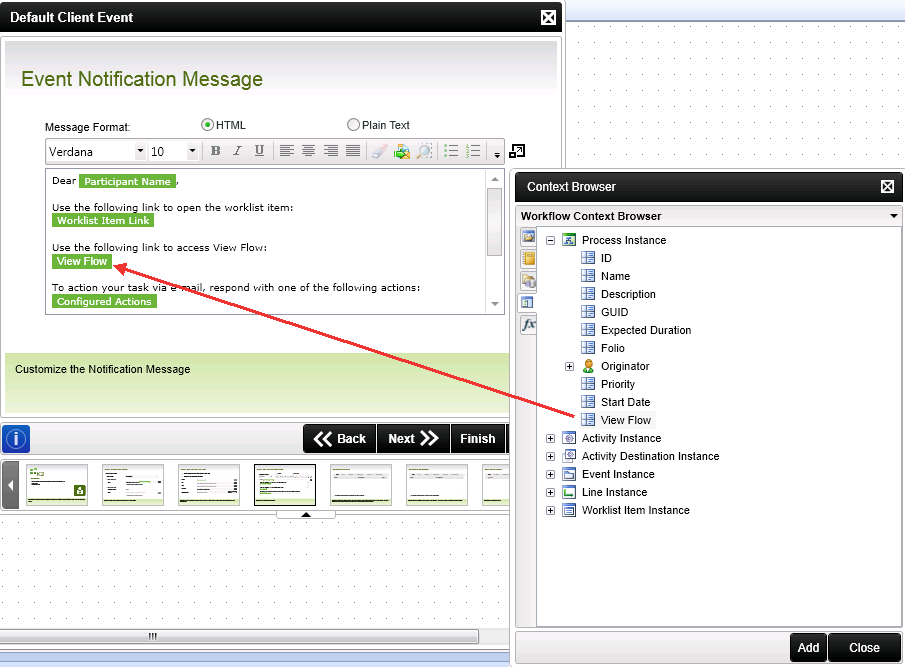
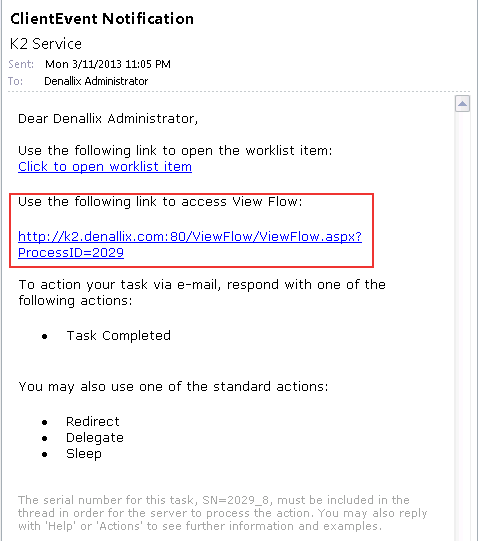
See the following Knowledge Base article for more information on the use of the View Flow field:
How to use the View Flow as a hyperlink in a SharePoint List
