Succeeding Rule - Creating Multiple Expressions
Multiple expressions implies that the Succeeding Rule would evaluate more than one expression before evaluating to true. Creating multiple rules also allows for more sophisticated and complex logic.
To create multiple Succeeding Rule expressions, at least one expression must be in place. To add the new rule, click Add. When one rule already exists, the next rule includes a new operator field called the Boolean Operator. When setting the Boolean Operator, the result of the 1st rule is operated based on the outcome of the 2nd, or 3rd or n, etc rule.
The Boolean Operator
The Boolean Operator evaluates the outcome of the expressions for the rule. A simplified formula below displays the outcome of a Boolean operator when two rules are listed in the Succeeding Rule dialog. The Boolean Truth tables are provided in the see also links under Rule Operators.
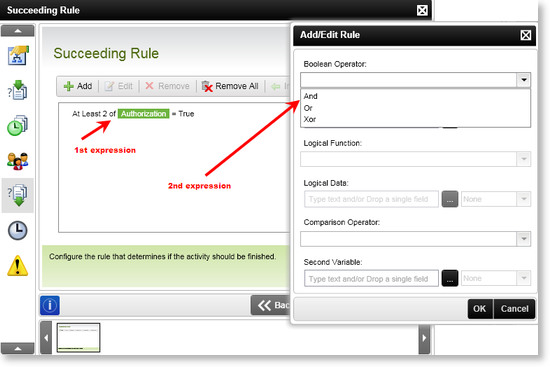
 |
When configuring these operators, care must be taken to ensure that when the process is deployed it is possible for the Succeeding Rule to resolve to true. It is possible for the Succeeding Rule logic to be configured in such a way that it evaluates correctly, but never resolves to true; i.e. although never in error, the Succeeding Rule never resolves to true and the Rule never executes. |
To illustrate the operators evaluation process the image below shows two expressions and two possible scenarios. In the first the Succeeding Rule evaluates to true and in the second false according to the example used below.
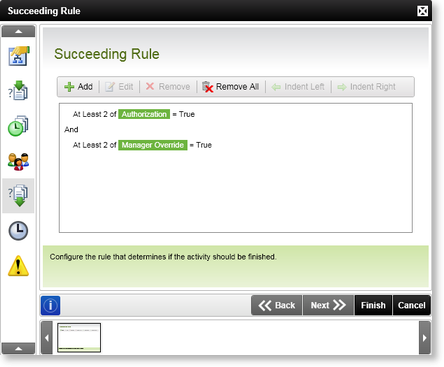
For the rule to execute, the expressions must resolve to TRUE. Where the expressions do not resolve to true, the rule will not execute.
|
Parameter 1 |
Operator |
Parameter 2 |
Result |
|---|---|---|---|
|
At Least 2 of Authorization = True |
AND |
At Least 2 of Manager Override = True |
True |
|
At Least 2 of Authorization <> True |
AND |
At Least 2 of Manager Override = True |
False |
