Exchange Event Wizard - Create Mailbox Screen
The Create Mailbox action provides a workflow creator with the ability to setup a user's mailbox account from within a workflow.
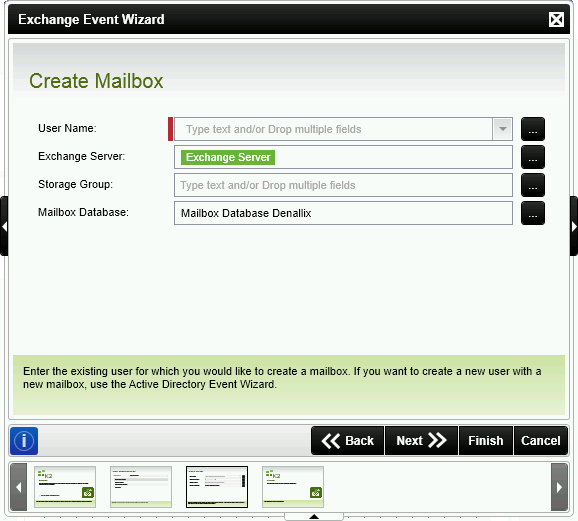
Fig. 1. Exchange Wizard - Create Mailbox Screen
| Feature | What it is | How to use it |
|---|---|---|
| User Name | The Active Directory user whose mailbox will be created. This is a required field and must contain a value. | Enter the user account e.g. K2\DemoUser, or use the ellipsis button to open the Context Browser and drag the user's account or a variable to the User Name field. |
| Exchange Server | The Microsoft Exchange Server network address that the Exchange Wizard Create Mailbox Event will communicate with. This field will be pre-populated with the environment Exchange Server connection string. | Enter the address of the Exchange Server, or click the ellipsis button to open the Context Browser and drag the Exchange Server address or variable to this field. |
| Storage Group | This field allows the workflow creator to enter or select the specific Storage Group on the Exchange Server that the user mailbox will be created in. Note that this field must only be populated when Exchange Server 2007 is being used. | Enter the Storage Group name or click the ellipsis button to open the Context Browser and drag the Storage Group address or variable to this field. |
| Mailbox Database | The name of the Exchange Server's Mailbox database. This field will be pre-populated with the Mailbox Database environment field that is associated with the default Exchange Server environment field. | Enter the Mailbox Database name or click the ellipsis button to open the Context Browser and drag the Mailbox database information or variable to this field. |
 |
To be able to execute the Create Mailbox action, the Exchange Event should be configured to run as a service or user account with Exchange Organization Administrator rights. |
See Also
