K2 Studio Design Canvas
The K2 Design canvas contains visual information about the K2 process being built.
 |
For a list of Workflow design patterns, see the quick reference sheet here: http://help.k2.com/en/k2ls-qrs011.aspx |
Special Design Canvas Tools
Document View: The document view enables a user to view his workflow in a document type view. Text can be added in this view, but changes cannot be made to activities or events.
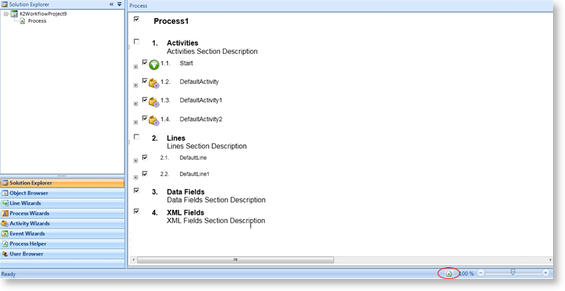
Zoom feature: Move the zoom selector to the left or to the right to decrease or increase the zoom view.

Deployment Status: The bottom left hand corner of the K2 screen shows the deployment status. This will usually simply display Ready, but during the deployment of a K2 process it will display the status of the deployment as well as whether the deployment was successful or not.
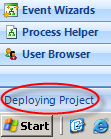
Mouse Gestures: For more information on what mouse gestures are configured for K2 Studio see K2 Studio Mouse Gestures.
Keyboard Short Cuts: Keyboard short cuts are available for most K2 functions on the Home and Process Bars. See K2 Studio Home Tab and K2 Studio Process Tab for more information.
