K2 Rules and Logic - Activity Start Rule
The Start Rule offers the following functions:
- Start immediately, or
- Delays the start of an activity by scheduling the start for a specified time
In the context of an activity's life cycle, the Start Rule determines when the Activity starts.
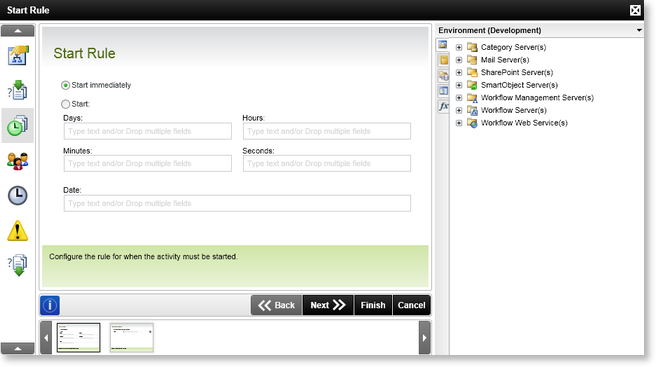
 |
The Start Rule will only evaluate when the Preceding Rule evaluates to True |
 |
The Date can be used in conjunction with the Days, Hours, Minutes and Seconds. If these are used together, the specific date will be used as the base and the rest will be added to this specific date and time. |
| Feature | Description | How to use it |
|---|---|---|
| Days |
The number of days in which the activity will be started. If you type 2 for example, the activity will be delayed with 2 days and only start after 2 days. |
Select Start and specify the number of days by typing the value or drag and drop fields from the Object Browser on the right. |
| Hours |
The number of hours in which the activity will be started. If you type 2 for example, the activity will be delayed with 2 hours and only start after 2 hours. |
Select Start and specify the number of hours by typing the value or drag and drop fields from the Object Browser on the right |
| Minutes |
The number of minutes in which the activity will be started. If you type 2 for example, the activity will be delayed with 2 minutes and only start after 2 minutes. |
Select Start and specify the number of minutes by typing the value or drag and drop fields from the Object Browser on the right |
| Seconds |
The number of seconds in which the activity will be started. If you type 2 for example, the activity will be delayed with 2 seconds and only start after 2 seconds. |
Select Start and specify the number of seconds by typing the value or drag and drop fields from the Object Browser on the right |
| Date |
The specific date the activity will be started. If you specified the days, hours, minutes and seconds as well, these will be used in addition to the specified date. When typing the specific date, the format used should conform to that of the machine's Regional Settings. |
Type the specific date format or drag and drop fields from the Object Browser on the right |
