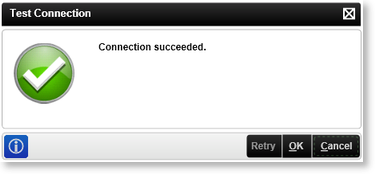CRM Event Wizard - Create Entity Configuration
The Create Entity option enables a K2 Process to interact with an existing Microsoft Dynamics CRM Server and create an entity. The Wizard, once connected to the CRM Server will retrieve a list of entity types that can be created.
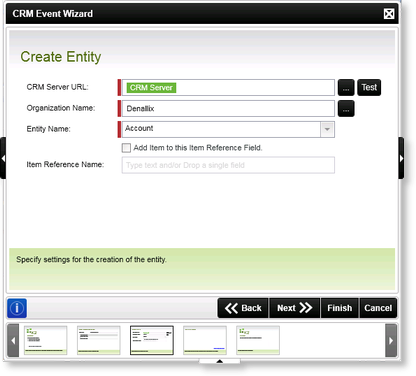
image 1 - CRM Entity Settings Configuration
| CRM Wizard - Create Entity | |
|---|---|
| CRM Server URL | The location of the Microsoft Dynamics CRM Server. This URL should be validated by clicking the TEST button |
| Test | Click this once the URL has been entered to verify that the CRM Server is available. This action will also ping the server and refresh the contents of the Entity Name drop down when you next click on it. |
| Organization Name | Enter the name of the Organization as recorded within the CRM Server. Although any name can be entered here, if the actual organization name is not entered, the ser page will be unable to retrieve Entity type or Name information. |
| Entity Name | The name of the entity that is available from within Microsoft CRM |
| Add Item to this Item Reference field | Optional User Setting: Enable the option to add a reference |
| Item Reference Field |
Dependency: Enable the optional user setting
Usage: Enables the user to add a reference |
| Test |
This button allows the user to test the connection to the CRM Server. Click on the Test button to test the CRM Server connection. If successful the following message will be displayed:
|