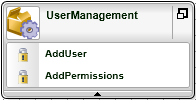How to use the Wizard Navigation
Why Chain Wizards?
The InfoPath Client Event and the SharePoint Workflow Integration Client Event cannot run without the configuration of the process. That means the client event is dependant on there being a process event for the wizard to function at runtime. The SharePoint User Management Wizard is an exception.
Which Wizards can be Chained?
 |
The chaining of wizards only occurs when the Client Event is dragged onto the design canvas |
The following wizards can be chained:
- InfoPath Client Event Wizard is dependant on the InfoPath Integration Process Wizard
-
SharePoint Workflow Integration Client Wizard is dependant on the SharePoint Workflow Integration Process Wizard
If the process wizards are dragged onto the design canvas the option to chain the wizard to the Client Event will be presented to the user on the Finished page as shown below. Once the option is selected the Client Event will automatically be opened for configuration.
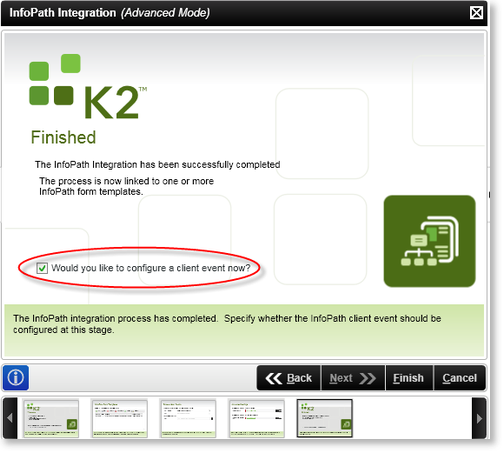

If the option is not selected, only the process wizard is configured and is not represented on the design canvas by an activity. Rather the process wizard can be reconfigured by selecting the Process tab InfoPath Forms in K2 Studio However, if the Client Event is dragged onto the design canvas the respective process wizard will automatically be opened first for configuration. Opening the wizards left side bar will display an icon for the chained wizards. Clicking on the icon will open the process or client wizard.
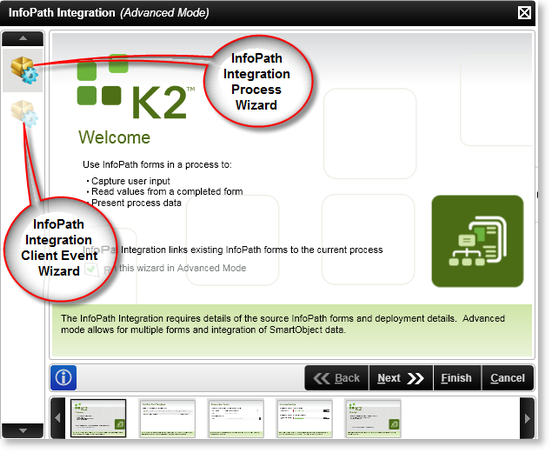

If the respective Client Event configuration is cancelled the entire chain is cancelled and both wizards will need to be configured again. - The SharePoint User Management Wizard can be linked to itself. In this instance the wizard would be chained to itself if users need to be Add and Permissions granted or if a MOSS Group needs to be created. The chaining of the wizard is optional, with the option presented to the user in the form of a check box on the Finished page of the wizard as shown below. If the option is selected the wizard will open the wizard again for the second configuration.
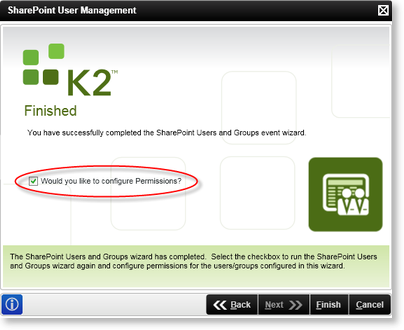
Once the configuration is complete two events will appear on the activity allowing the reconfiguration of each section of the wizard to take place.