K2 Designer for Visual Studio 2012 - SmartObject Associations
The SmartObject Association wizard creates a mapping between a process data field and a SmartObject property. The SmartObject Association wizard is accessed in the K2 blackpearl Object Browser > Process/Activity Data. To open the wizard right-click on the Associations folder and select the Add button.
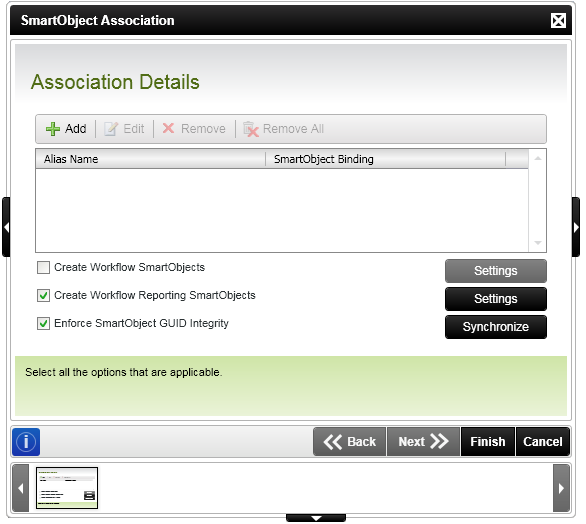
| Feature | What it is | How to use it |
|---|---|---|
| Add | Opens the SmartObject Association wizard allowing the configuration of a new association. | Complete the SmartObject Association wizard screens to configure a new association. |
| Edit | Allows the existing Associations to be modified. | Select the association to be modified and click Edit. The SmartObject Association Wizard with the association details will be opened. |
| Remove | Deletes one association at a time. | Select the association to be deleted and click Remove. |
| Remove All | Deletes all associations shown in the window. | To delete all the displayed associations click Remove All. |
| Create Workflow SmartObjects | Creates the workflow process as a SmartObject with SmartObject properties and methods. | Check the Create Workflow SmartObjects check box. Clicking the Settings button allows the user to select specific Events in the process. |
| Create Workflow Reporting SmartObjects | Creates the workflow process as a SmartObject that surfaces in the Reporting components of K2 blackpearl. | Check the Create Workflow Reporting SmartObjects check box. Clicking the Settings button allows the user to select specific Events or Activities in the process. |
| Enforce SmartObject GUID Integrity | Ensures that the SmartObject GUIDs and the SmartObject association mappings are synchronized when switching between environments. When the Ensure SmartObject GUID integrity check box is not selected the check to see if the GUID’s differ will be ignored and SmartObjects with new GUID’s will be created if they do not exist or the GUID from the Server will be used if it exists. | Check the Enforce SmartObject GUID Integrity check box and click the Synchronize button. |
| Synchronize | Defines the environment and SmartObject server that the current environment must be synchronized with. | Select the environment and SmartObject server that the current environment must be synchronized with. |
 |
The Workflow SmartObjects and Create Workflow Reporting SmartObjects check boxes can be selected simultaneously ensuring that the process is created as a SmartObject; surfacing as a Reporting and a Workflow SmartObject. |
See Also
