K2 Rules and Logic - Exception Rule
K2 provides superior exception management within a process. If required, exceptions can be incorporated within the process Start and Finish rules, or created for Line rules and Activities.
The Exception Rule is identified by the ![]() icon.
icon.
Locating the Exception Rule
The exception icon can be found in the following locations:
Process Title Bar

Design Canvas - Right Click
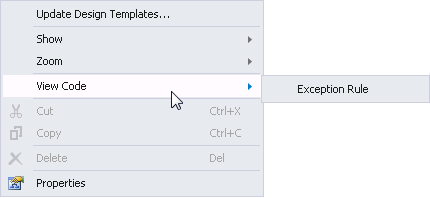
Activity Strip
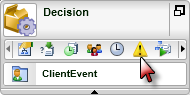
Activity Property Bar
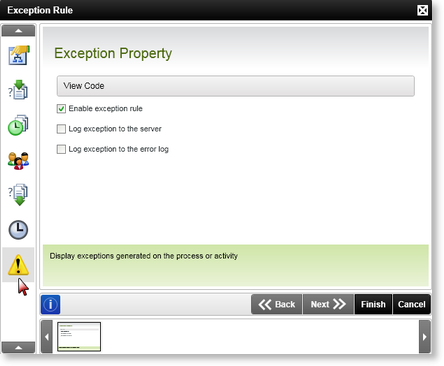
Line Rule Bar

Exception Rule Options
There are three main configuration options available for exceptions:
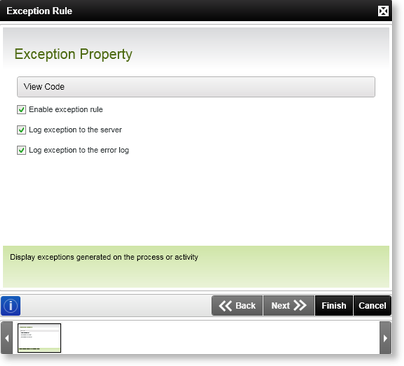
| Option | What it is | How to use it |
|---|---|---|
| Enable exception rule | Enabling this option allows the process creator to add custom exception code to the process, line or activity | Click on the Check box, then click on the View Code button to load the exception code editing screen. Insert the required exception code within the process exception class (see below) |
| Log exception to the server | Enabling this option adds the execution of an exception to the K2 Server log | Click on the Check Box |
| Log exception to the error log | Enabling this option adds the execution of an exception to the error log | Click on the Check Box |
 |
Log exception to the server: The HostServerErrorLog can be found in the Bin of the K2HostServer. Log exception to the error log: The Error Log can be found in the following location in Workspace, Server>Workflow Server>Error Logs>All |
 |
The Exception Rule is not a required feature. If no Exception Rules are configured, no exception management will be performed and the process will continue as per normal. |
Editing the Exception Code
Clicking on the ellipses button will load the process exception class code file.
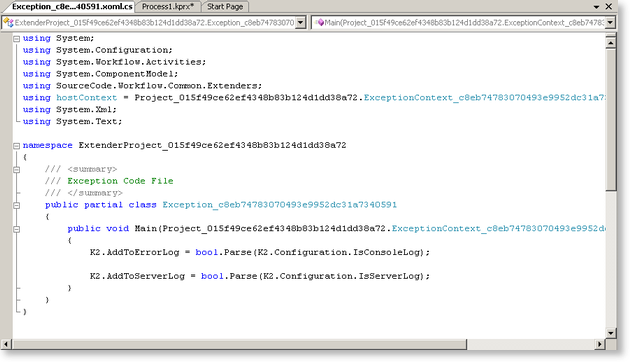
Insert the custom exception code within the file and save it.
 Show All
Show All Hide All
Hide All